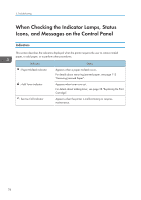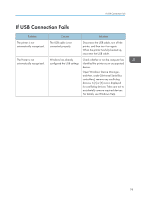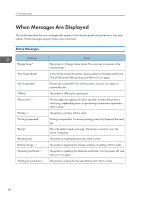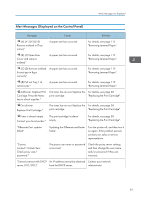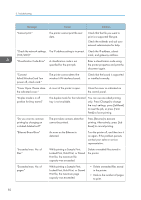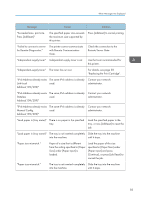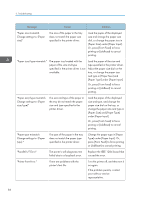Ricoh P C600 User Guide - Page 81
If USB Connection Fails, Open Windows' Device Manager
 |
View all Ricoh P C600 manuals
Add to My Manuals
Save this manual to your list of manuals |
Page 81 highlights
If USB Connection Fails If USB Connection Fails Problem The printer is not automatically recognized. The Printer is not automatically recognized. Causes Solutions The USB cable is not connected properly. Disconnect the USB cable, turn off the printer, and then turn it on again. When the printer has fully booted up, reconnect the USB cable. Windows has already configured the USB settings. Check whether or not the computer has identified the printer as an unsupported device. Open Windows' Device Manager, and then, under [Universal Serial Bus controllers], remove any conflicting devices. A [!] or [?] icon is displayed for conflicting devices. Take care not to accidentally remove required devices. For details, see Windows Help. 79

If USB Connection Fails
Problem
Causes
Solutions
The printer is not
automatically recognized.
The USB cable is not
connected properly.
Disconnect the USB cable, turn off the
printer, and then turn it on again.
When the printer has fully booted up,
reconnect the USB cable.
The Printer is not
automatically recognized.
Windows has already
configured the USB settings.
Check whether or not the computer has
identified the printer as an unsupported
device.
Open Windows' Device Manager,
and then, under [Universal Serial Bus
controllers], remove any conflicting
devices. A [!] or [?] icon is displayed
for conflicting devices. Take care not to
accidentally remove required devices.
For details, see Windows Help.
If USB Connection Fails
79