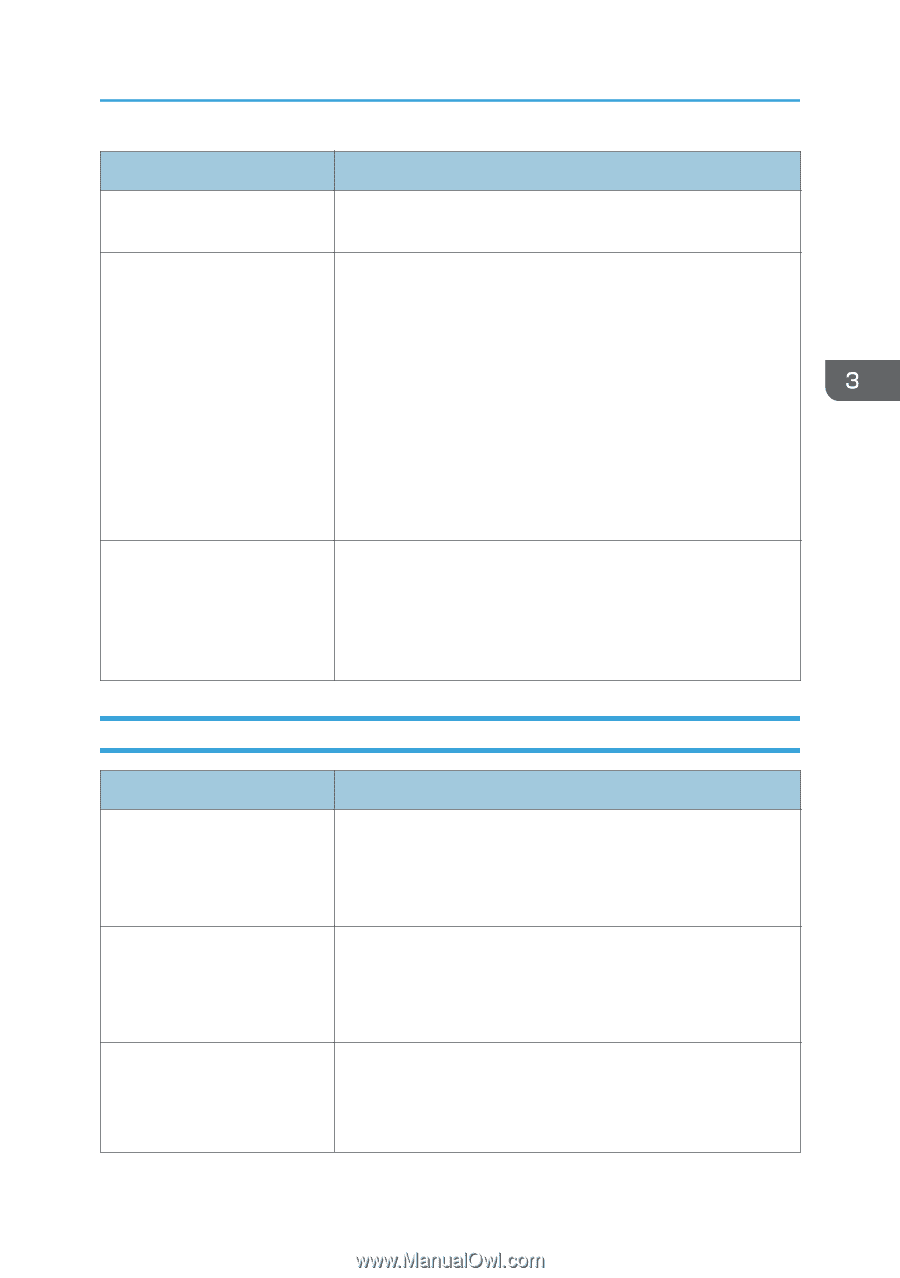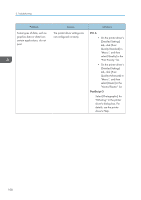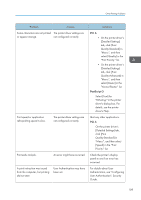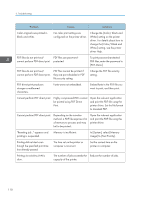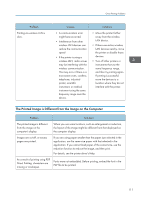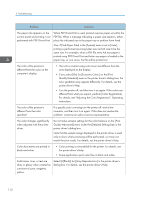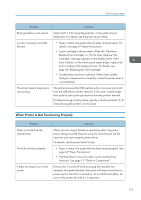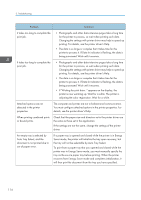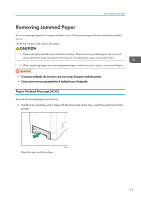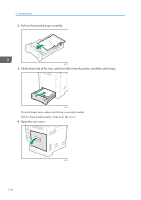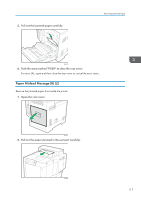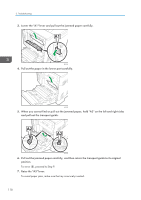Ricoh P C600 User Guide - Page 115
When Printer Is Not Functioning Properly, Replace Print Cartridge. or Out of toner. Replace Print
 |
View all Ricoh P C600 manuals
Add to My Manuals
Save this manual to your list of manuals |
Page 115 highlights
Other Printing Problems Problem Black gradation is not natural. A color is missing or partially blurred. The printer takes a long time to start printing. Solutions Select CMY + K for Gray Reproduction: in the printer driver's dialog box. For details, see the printer driver's Help. • Paper is damp. Use paper that has been stored properly. For details, see page 59 "Paper Precautions". • A print cartridge is almost empty. When the "Add toner. Replace Print Cartridge." or "Out of toner. Replace Print Cartridge." message appears on the display panel. If the toner indicator on the initial screen seems empty, replace the print cartridge of the displayed color. For details, see page 38 "Replacing the Print Cartridge". • Condensation may have collected. If there were sudden changes in temperature or humidity, restart the printer when it is acclimatized. The printer accesses the USB interface when it receives a print job from the USB device server's network. In this case, it takes longer than usual to start a print job received from the printer's network. If it takes too long to start printing, specify a shorter period for [I/O Timeout] using the printer's control panel. When Printer Is Not Functioning Properly Problem Paper is not fed from the selected tray. Prints do not stack properly. It takes too long to turn on the printer. Solutions When you are using a Windows operating system, the printer driver settings override those set using the control panel. Set the input tray you want using the printer driver. For details, see the printer driver's Help. • Paper is damp. Use paper that has been stored properly. See page 59 "Paper Precautions". • If printed sheets come out curled, use the standard tray extension. See page 15 "Guide to Components". If the printer is turned off while accessing the hard disk (for example: during file deletion), the printer will require more time to power-up the next time it is turned on. To avoid this time delay, do not turn the printer off while it is in operation. 113