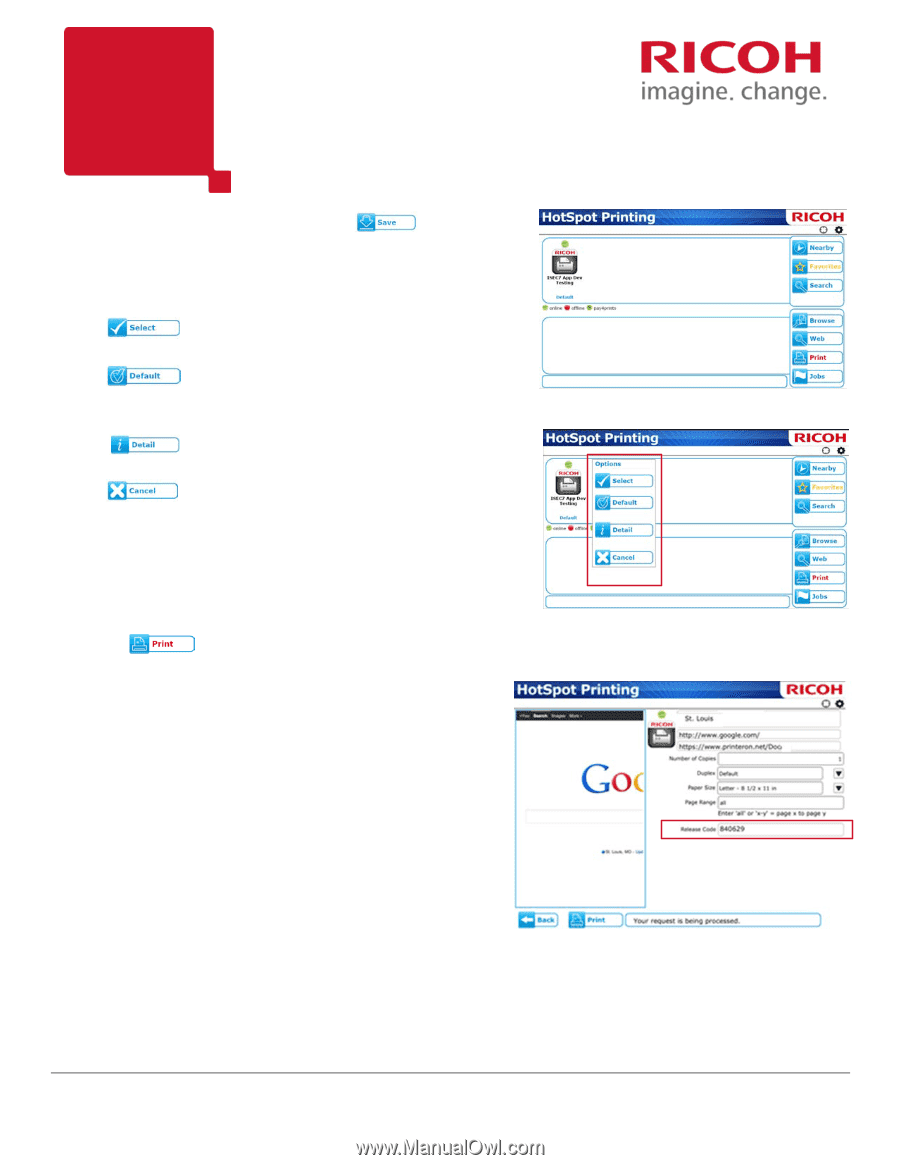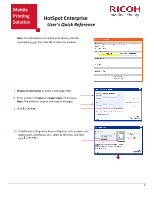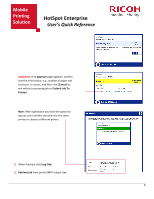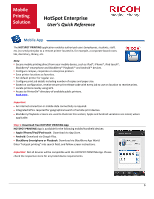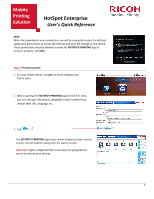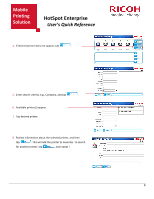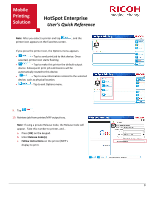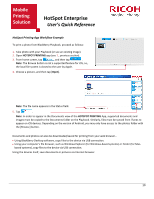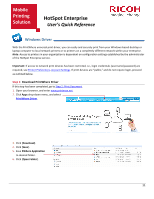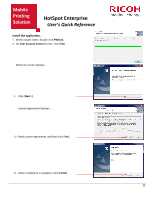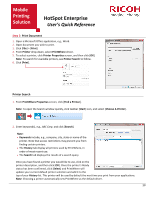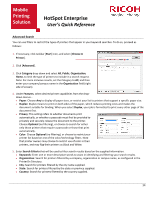Ricoh SP C420DN-KP Quick Reference Guide - Page 10
Release Codes, Follow instructions
 |
UPC - 026649066245
View all Ricoh SP C420DN-KP manuals
Add to My Manuals
Save this manual to your list of manuals |
Page 10 highlights
Mobile Printing Solution HotSpot Enterprise User's Quick Reference Note: After you select a printer and tap , and the printer icon appears on the Favorites screen. If you press the printer icon, the Options menu appears. • - Tap to send print job to that device. Once selected, printer icon starts flashing. • - Tap to make this printer the default output device. Subsequent print job submissions will be automatically routed to this device. • - Tap to view information related to the selected device, such as physical location. • - Tap to exit Options menu. 9. Tap . 10. Retrieve job from printer/MFP output tray. Note: If using a private Release Code, the Release Code will appear. Take this number to printer, and... a. Press [OK] on the keypad. b. Enter Release Code(s). c. Follow instructions on the printer/MFP's display to print. 9