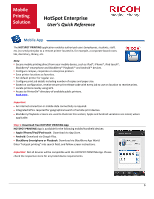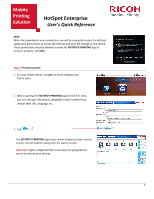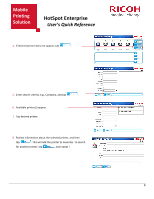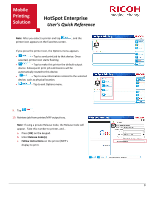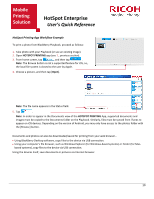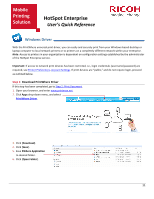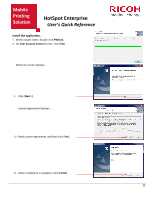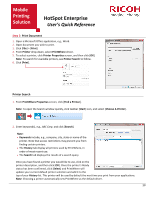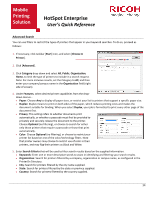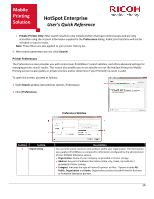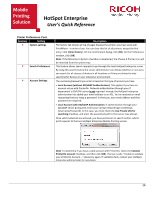Ricoh SP C420DN-KP Quick Reference Guide - Page 12
Windows Driver - driver download
 |
UPC - 026649066245
View all Ricoh SP C420DN-KP manuals
Add to My Manuals
Save this manual to your list of manuals |
Page 12 highlights
Mobile Printing Solution HotSpot Enterprise User's Quick Reference Windows Driver With the PrintWhere universal print driver, you can easily and securely print from your Windows-based desktop or laptop computer to local network printers or to printers on a completely different network within your enterprise. Note: Access to printers in your organization is dependent on configuration settings established by the administrator of the HotSpot Enterprise service. Important: If access to network print devices has been restricted, i.e., login credentials (username/password) are required, see Printer Preferences, Account Settings. If print devices are "public," and do not require login, proceed as outlined below. Step 1: Download PrintWhere Driver If this step has been completed, go to Step 2: Print Document. 1. Open your browser, and enter www.printeron.net. 2. Click Apps drop-down menu, and select PrintWhere Driver. 3. Click [Download]. 4. Click [Save]. 5. Save PWhere Application to desired folder. 6. Click [Open Folder]. 11