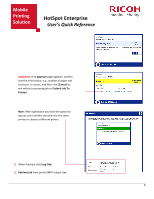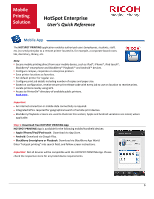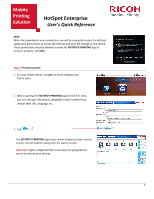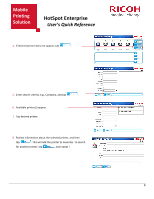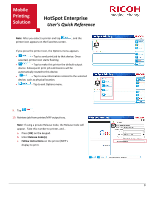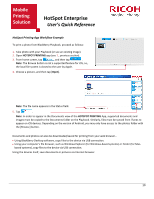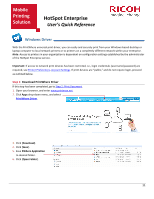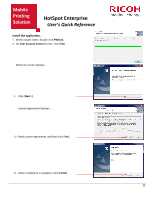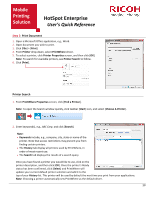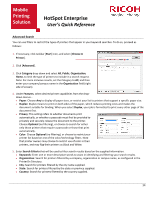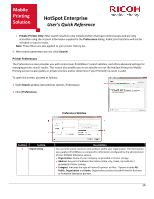Ricoh SP C420DN-KP Quick Reference Guide - Page 11
HotSpot Printing App Workflow Example
 |
UPC - 026649066245
View all Ricoh SP C420DN-KP manuals
Add to My Manuals
Save this manual to your list of manuals |
Page 11 highlights
Mobile Printing Solution HotSpot Enterprise User's Quick Reference HotSpot Printing App Workflow Example To print a photo from BlackBerry Playbook, proceed as follows: 1. Take photo with your Playbook (or use an existing image). 2. Open HOTSPOT PRINTING app (see 1., previous section). 3. From home screen, tap , and then tap . Note: The Browse button is not a supported feature for iOS, i.e., the local file system is closed to the user by Apple. 4. Choose a picture, and then tap [Open]. Note: The file name appears in the Status field. 5. Tap . Note: In order to appear in the Documents view of the HOTSPOT PRINTING App, supported documents and images must be copied to the Documents folder on the Playbook. Similarly, files must be synced from iTunes to appear on iOS devices. Depending on the version of Android, you may only have access to the photos folder with the [Browse] button. Documents and photos can also be downloaded/saved for printing from your web browser... • Using BlackBerry Desktop software, copy files to the device via USB connection. • Using your computer's file browser, such as Windows Explorer (for Windows-based systems) or Finder (for Mac- based systems), copy files to the device via USB connection. Using the devices itself, save documents or pictures via Internet browser. 10