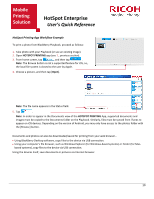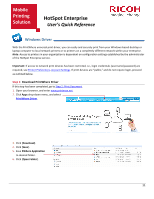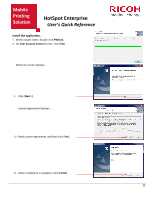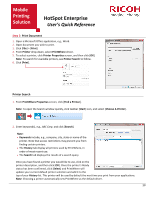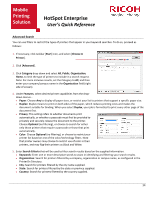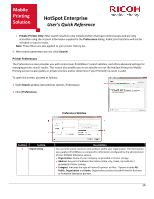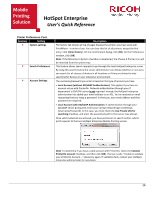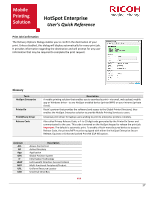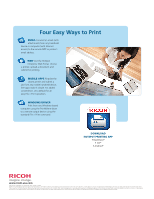Ricoh SP C420DN-KP Quick Reference Guide - Page 16
Printer Preferences
 |
UPC - 026649066245
View all Ricoh SP C420DN-KP manuals
Add to My Manuals
Save this manual to your list of manuals |
Page 16 highlights
Mobile Printing Solution HotSpot Enterprise User's Quick Reference • Private Printers Only: Filter search results to only include printers that have control access and are only accessible using the account information supplied in the Preferences dialog. Public print locations will not be included in search results. Note: These filters are also applied to your printer History list. 6. After search parameters are set, click [Search]. Printer Preferences The Preferences screen provides you with control over PrintWhere's search abilities, and offers advanced settings for managing printer search results. This screen also enables you to set whether or not the HotSpot Enterprise Mobile Printing service locates public or private printers and/or determine if your PrinterOn account is valid. To open this screen, proceed as follows: 1. Open Search window (see previous section, if necessary). 2. Click [Preferences]. Preferences Window Section Setting 1 Search Using Description You can limit search results to only printers within your organization. The information you supply in PrintWhere is compared to information configured by the administrator of your HotSpot Enterprise service. • Organization: Name of your company, as provided in Printer Listings. • Address: Any part of address information (state, city, street, zip code, etc.) provided in Printer Listings. • Category: Indicates the type of PrinterOn printer to filter. Options include All, Public, Organization and Home. Organization printers include PrinterOn Business or PrinterOn Enterprise printers. 15