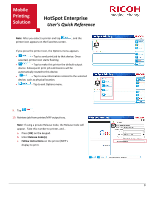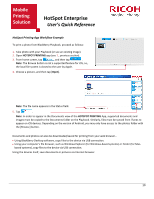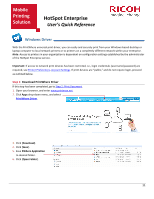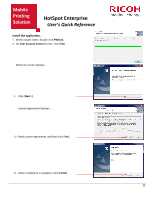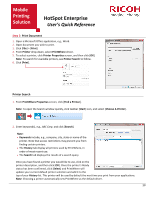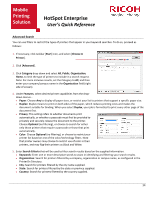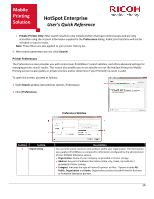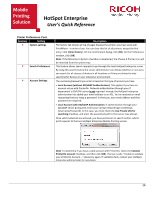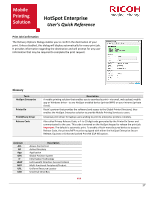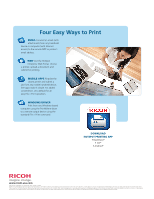Ricoh SP C420DN-KP Quick Reference Guide - Page 15
Advanced Search - supplies
 |
UPC - 026649066245
View all Ricoh SP C420DN-KP manuals
Add to My Manuals
Save this manual to your list of manuals |
Page 15 highlights
Mobile Printing Solution HotSpot Enterprise User's Quick Reference Advanced Search You can use filters to restrict the types of printers that appear in your keyword searches. To do so, proceed as follows: 1. If necessary, click taskbar [Start] icon, and select [Choose A Printer]. 2. Click [Advanced]. 3. Click Category drop-down and select All, Public, Organization, Home, to limit the type of printers to include in a search request. Note: For more inclusive results, set the Category to All, and then enter your company/campus name in the Organization field (right side of screen). 4. Under Features, select desired printer capabilities from the dropdown menus... • Paper: Choose Any to display all paper sizes, or restrict your list to printers that support a specific paper size. • Duplex: Duplex means to print on both sides of the paper, which reduces printing costs and makes the document suitable for binding. When you select Duplex, your job is formatted to print every other page of the document first. • Privacy: This setting refers to whether documents print automatically, or whether a passcode must first be provided to privately and securely release the document to the printer. Choose Optional (no filtering), or choose to search for either only those printers that require a passcode or those that print automatically. • Color: Choose Optional (no filtering), or choose to restrict your printer list based on one of the color/technology filters. Note that printer owners may choose to restrict use of color in their printers, and may flag their printers as Black and White. 5. Enter Search Criteria that will be used to filter search results based on the supplied information. • Keywords: Enter one or more descriptive words to assist in identifying and filtering your search results. • Organization: Search for printers filtered by a company, organization or campus name, as configured in the PrinterOn Directory. • City: Search for printers filtered by the city name supplied. • State: Search for printers filtered by the state or province supplied. • Country: Search for printers filtered by the country supplied. 14