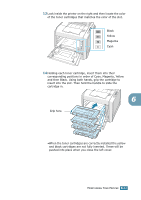Samsung CLP 500 User Manual (ENGLISH) - Page 159
Solving General Printing Problems, Problem, Possible Cause, Solution - series
 |
UPC - 635753702002
View all Samsung CLP 500 manuals
Add to My Manuals
Save this manual to your list of manuals |
Page 159 highlights
Solving General Printing Problems For problems with the operation of your printer, refer to the table for suggested solutions. Problem Possible Cause Solution The printer does The printer is not not print. receiving power. Check the power cord connections. Check the power switch and the power source. The printer is not selected as the default printer. Select Samsung CLP-500 Series as your default printer. Check the printer for the following: • The printer cover is not closed. • Paper is jammed. • No paper is loaded. • The toner cartridge is not installed. Solve the problems. The printer may be in manual feed mode and out of paper. Check the display message, add paper to the Multi-purpose Tray and press the On Line/Continue button on the printer's control panel. The connection cable Disconnect the printer cable and reconnect between the computer it. and the printer is not connected properly. 7 The connection cable between the computer and the printer is defective. If possible, attach the cable to another computer that is working properly and print a document. You can also try using a different printer cable. The port setting is incorrect. Check the Windows printer setting to make sure that the print job is sent to the correct port, for example, LPT1. If the computer has more than one port, make sure that the printer is attached to the correct one. The printer may be configured incorrectly. Check the printer properties to ensure that all of the print settings are correct. The printer driver may Reinstall the printer driver; refer to the be incorrectly installed. Setup Guide. Try printing a demo page. The printer is malfunctioning. Check the display message on the control panel to determine if the printer is indicating a system error. SOLVING PROBLEMS 7.3