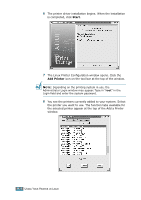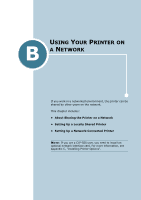Samsung CLP 500 User Manual (ENGLISH) - Page 199
Apply, Regular users are able to override the system-wide default
 |
UPC - 635753702002
View all Samsung CLP 500 manuals
Add to My Manuals
Save this manual to your list of manuals |
Page 199 highlights
3 The Info tab shows general information about the printer. If you are an Internet user, you can click Go to the Web page for this printer to access the web page. Click the Jobs tab to inspect and manage the job queue for the selected printer. You can suspend, resume or delete a specific job(s) in the queue. If you drag a specific job(s), you can drop it into the print queue of another printer. The Properties tab allows you to change the default printer settings. NOTE: Regular users are able to override the system-wide default settings defined by the administrator. When a regular user clicks Apply, these custom settings are saved in the user's profile and may be later used with LLPR. If the administrator is running the configuration tool, then the settings are saved as the new global defaults. A USING YOUR PRINTER IN LINUX A.9