Samsung CLP 500 User Manual (ENGLISH) - Page 166
In the Multi-purpose Tray, Inside the Printer
 |
UPC - 635753702002
View all Samsung CLP 500 manuals
Add to My Manuals
Save this manual to your list of manuals |
Page 166 highlights
In the Multi-purpose Tray 'Jam0 In MP Tray' appears on the display when you print using the Multi-purpose Tray and the printer detects either there is no paper or the paper is improperly loaded. If the paper is not feeding properly, pull the paper out of the printer. To resume printing, open and close the right cover. Inside the Printer If paper is jammed inside the printer, 'Jam Inside Printer' appears on the display. 1 Using the handle, open the right cover. 7.10 SOLVING PROBLEMS
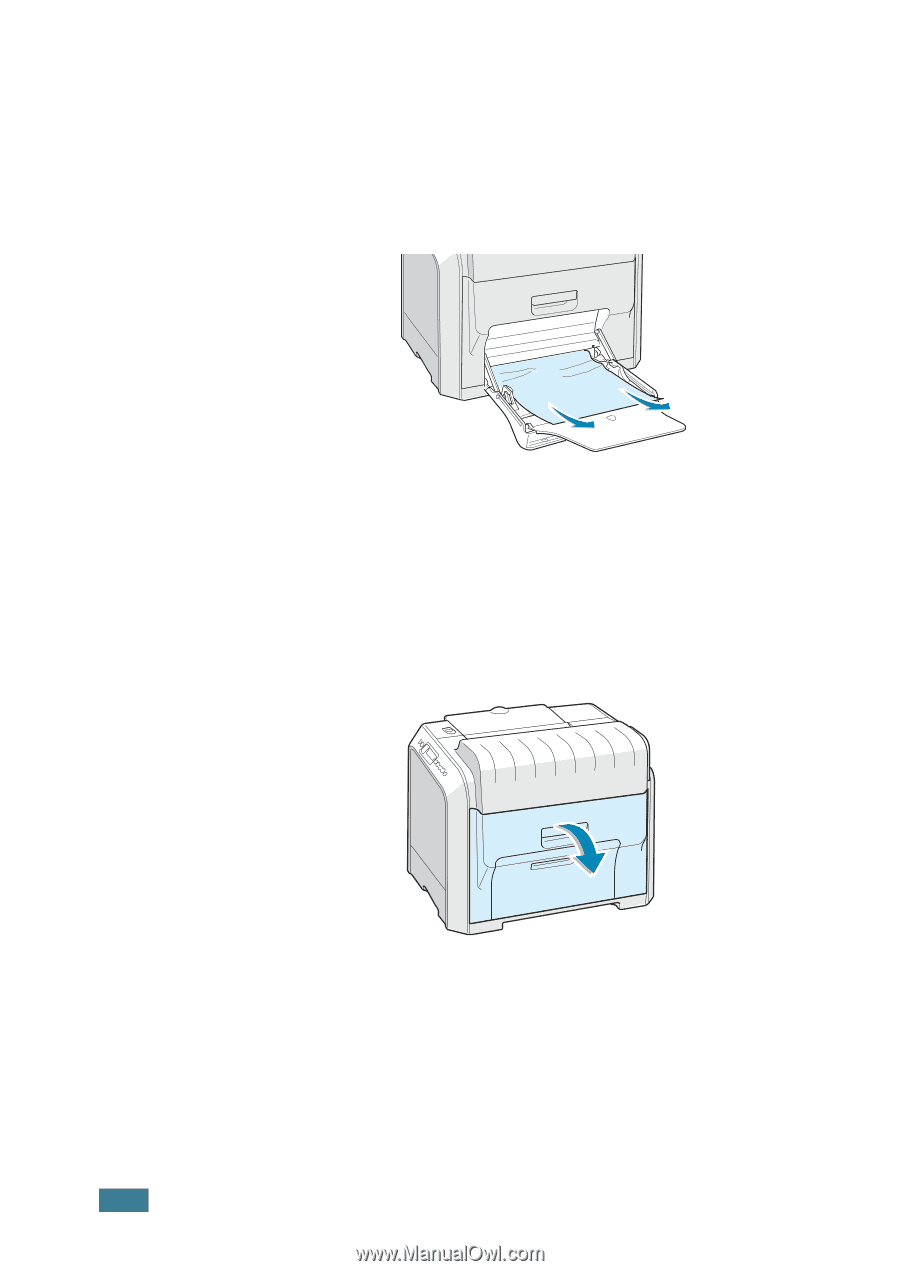
S
OLVING
P
ROBLEMS
7.
10
In the Multi-purpose Tray
‘Jam0 In MP Tray’
appears on the display when you print using
the Multi-purpose Tray and the printer detects either there is no
paper or the paper is improperly loaded.
If the paper is not feeding properly, pull the paper out of the
printer.
To resume printing, open and close the right cover.
Inside the Printer
If paper is jammed inside the printer, ‘Jam Inside Printer’
appears on the display.
1
Using the handle, open the right cover.














