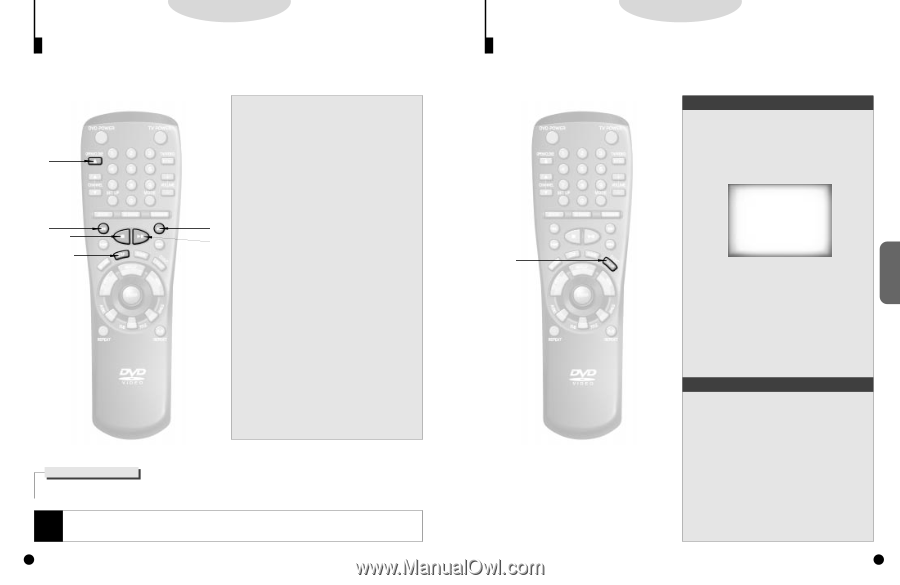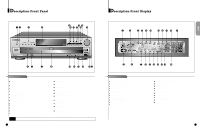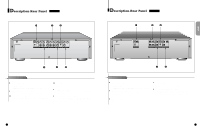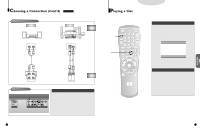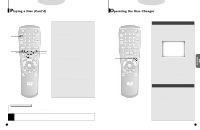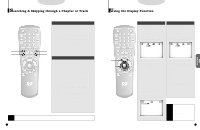Samsung DVD-C600/XAA User Manual (user Manual) (ver.1.0) (English) - Page 10
Playing a Disc (ContOd), Operating the Disc Changer
 |
View all Samsung DVD-C600/XAA manuals
Add to My Manuals
Save this manual to your list of manuals |
Page 10 highlights
DVD/VCD/CD Playing a Disc (ContÕd) Several options are available during DVD playback. 2 51 3,4,5 1 . Stopping Playback Press the STOP button in playback. 2 . Removing Disc Press the OPEN/CLOSE button. 3 . Pausing Playback Press the PLAY/PAUSE or STEP button on the remote during playback. - Screen stops, no sound. - To resume again, press PLAY/PAUSE button once again. 5 3 4 . Step Motion Playback (Except CD) Press the STEP button on the remote or turn the SHUT- TLE dial after pressing the JOG button(JOG button lights) on the front of the player during playback. - Each time the STEP button is pressed, a new frame will appear. - No sound is heard during STEP mode. - Press PLAY/PAUSE to resume normal playback. (It is only possible to go from one frame to the other in forward mode.) 5 . Slow Motion Playback (Except CD) Press the FWD or REV SEARCH button on the remote or turn the SHUTTLE dial on the front of the player during PAUSE or STEP mode. - By pressing or shuttling, you can select slow motion playback for 1/2, 1/4 or 1/8 of normal speed. - No sound is heard during slow mode. - Press PLAY/PAUSE to resume normal playback. - When playing a VCD, the reverse slow motion playback will not work. RESUME function When you stop disc play, the player remembers where you stopped, so when you press PLAY again, it will pick up where you left off (unless the disc is removed, the STOP button is pressed twice or the player is unplugged). NOTE • If the player is left for 5 minutes in pause mode, it will stop. • The power is automatically turned off after approximately 30 minutes have elapsed in the stop mode (auto power-off feature). • If the player is left in the stop mode for more than one minute without any user interaction, a screensaver will be activated, and the TV screen will fade in and fade out repeatedly. Press PLAY button to resume normal play. 18 DVD/VCD/CD Operating the Disc Changer The DVD Changer holds 5 discs and provides full random play with fast disc changes. Exchanging Discs Exchange allows you to change up to 4 discs except the currently selected disc. 1 . Press the EXCHANGE button on the front of the player when in the play mode. The tray opens with two slots available for you to load or change discs. DISC CHANGE 2,A 2 . Press the DISC SKIP button on the remote or on the front of the player to turn the platter to the other two slots. Load or change the third and fourth discs. - To change all the discs, first press the STOP button, then the OPEN/CLOSE and DISC SKIP buttons. 3 . Press the EXCHANGE, OPEN/CLOSE or the desired number's DISC SELECT button on the front of the player to close the disc tray. Using the DISC SKIP function Use the Disc Skip function to change to another of the discs currently in the disc platter. A . While in play or stop mode, press the DISC SKIP button. The platter turns clockwise to the next available disc. B. Or while in play or stop mode, press the desired number of the DISC SELECT buttons on the front of the unit to play back the disc in the desired number's slot. - Empty disc slots are automatically skipped during disc skip. 19 BASIC FUNCTIONS