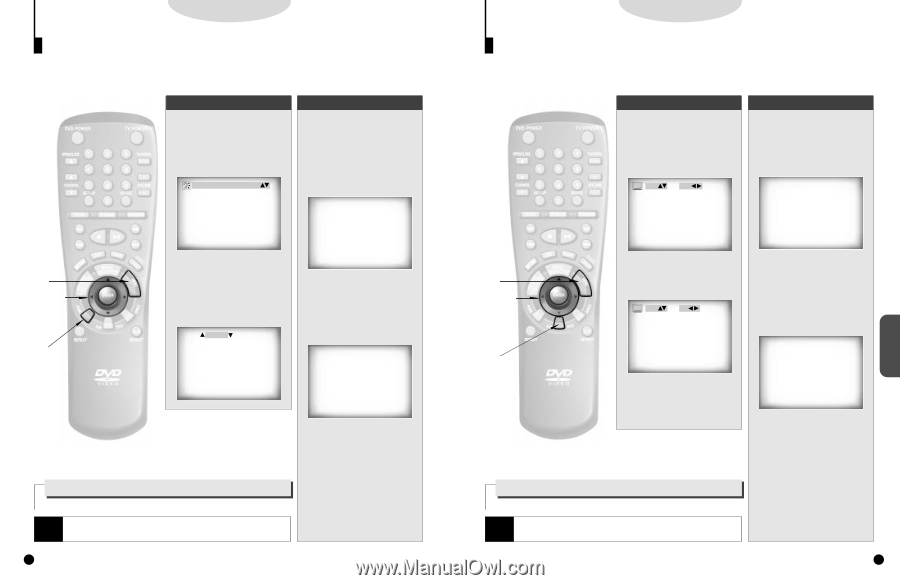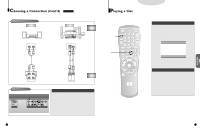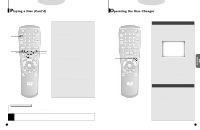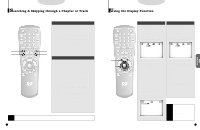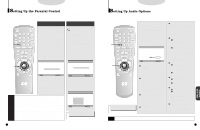Samsung DVD-C600/XAA User Manual (user Manual) (ver.1.0) (English) - Page 14
Selecting Audio, Selecting the Subtitle Language
 |
View all Samsung DVD-C600/XAA manuals
Add to My Manuals
Save this manual to your list of manuals |
Page 14 highlights
DVD/VCD/CD Selecting Audio You can select a desired language quickly and easily with the AUDIO button. If a menu is encoded on the disc, you can also select by using the MENU button. Using the Audio Button 1 . Press the AUDIO button. 2 . Use the UP/DOWN button to select the desired language on a DVD. ENG DOLBY DIGITAL 5.1 CH Using the Menu Button When playing a DVD A . Press the MENU button. B. Use the UP/DOWN button to select AUDIO information. A 2,B 3,C D,E 1 1 AUDIO 2 SUBTITLE - The audio and subtitle languages are represented by abbreviations. 3 . Use the UP/DOWN button to select STEREO, R CHANNEL or L CHANNEL. (On VCD/CD) AUDIO: STEREO (An example of a disc menu) C. Press the ENTER button. D. Use the UP/DOWN button to select 'ENGLISH'. 1 ENGLISH 2 FRANCAIS How to have the same audio language come up whenever you play back a DVD. Refer to "Setting Up the Language Features" on page 33. NOTE • This function depends on what languages are encoded on the disc and may not work with all DVDs. • A DVD disc can contain up to 8 audio languages. 26 (An example of a disc menu) E . Press the ENTER button. When playing a VCD In disc version 2.0, the MENU button works as a conversion switch between MENU ON and MENU OFF mode. When playing a VCD 1.1 or CD, the MENU button will not work. DVD Selecting the Subtitle Language When a DVD is recorded with subtitles, you can use the Subtitle feature to view the subtitles on-screen. If a menu is encoded on the disc, you can also select by using the MENU button. Using the SUBTITLE button 1 . Press the SUBTITLE button. 2 . Use the UP/DOWN button to select the desired subtitle language. ENG OFF Using the MENU button A . Press the MENU button. B. Use the UP/DOWN button to select SUBTITLE information. 1 AUDIO 2 SUBTITLE A 2,B 3,C D,E 3 . Use the LEFT/RIGHT button to determine whether or not the subtitle will be displayed. ENG ON (An example of a disc menu) C. Press the ENTER button. D. Use the UP/DOWN button to select the desired language. 1 - Initially, the subtitling will not appear on screen. - The audio and subtitle languages are represented by abbreviations. How to have the same subtitle language come up whenever you play back a DVD. Refer to "Setting Up the Language Features" on page 33. NOTE • This function depends on what languages are encoded on the disc and may not work with all DVDs. • A DVD disc can contain up to 32 subtitle languages. 1 ENGLISH 2 FRANCAIS (An example of a disc menu) E . Press the ENTER button. When playing a VCD In disc version 2.0, the MENU button works as a conversion switch between MENU ON and MENU OFF mode. When playing a VCD 1.1 or CD, the MENU button will not work. 27 ADVANCED FUNCTIONS