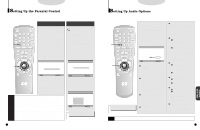Samsung DVD-C600/XAA User Manual (user Manual) (ver.1.0) (English) - Page 20
Controlling a TV with the Remote, REFERENCE, Troubleshooting Guide
 |
View all Samsung DVD-C600/XAA manuals
Add to My Manuals
Save this manual to your list of manuals |
Page 20 highlights
Controlling a TV with the Remote The remote can also be set up to control most TVs. To program the remote, use the code that corresponds to your brand. 1 . Turn on the TV. 1 2 . Point the DVD's remote at the TV. 3 3 . While holding the TV POWER button down, enter the code for your brand. TV Codes CODE BRAND CODE BRAND 0 1 2 3 4 5 6 7 8 9 SETUP DISPLAY SAMSUNG A SHARP B SONY MAGNAVOX SANYO A LG B RCA LG A TOSHIBA HITACHI JVC PANASONIC A OPEN/CLOSE AUDIO SUB TITLE DVD POWER ANGLE TOP MENU MENU RETURN REV SEARCH REPEAT FWD SEARCH BACK SKIP MITSUBISHI SAMSUNG B SAMSUNG C SHARP A ZENITH LG C DAEWOO SANYO B EMERSON SHARP C SAMSUNG D PANASONIC B e.g For Samsung A TVs While holding down the TV button, enter 0. 4 . If the TV turns off, setup is complete. Enter other codes of the same brand if the first code does not work. 5 . To operate the TV, use the "TV Function Buttons" described on page 13. NOTE The remote may not be able to control every model TV of the brands listed. 38 Troubleshooting Guide Proper function of your DVD player is mostly dependent on the discs you play. When some of the functions indicated in the I/B do not work properly, it is highly probable that the disc is responsible. We strongly recommend you review the instruction book before you start using the player. For your convenience, we have enlisted some tips to help solve problems you might encounter while using the DVD player. However, if the same problem occurs repeatedly, please contact your nearest service center. Problem Action I/B • Check the batteries in the remote. May need replacing. • Operate the remote control at a distance of no more than 20 feet. No operations can be • Remove batteries and hold down one or more buttons for several min- P 13 performed with remote. utes to drain the microprocessor inside the remote to reset it. Reinstall batteries and try remote again. Disc does not play • Ensure that the disc is installed with the label side facing up. • Check the region number of the DVD. • This player cannot play CD-ROMs, DVD-ROMs, CD-R, etc. Insert a DVD, a VIDEO-CD or a CD. P 7, 17, 18 5.1 channel sound is not being reproduced. • 5.1 channel sound is reproduced only when the following conditions are met. : 1)The DVD player is connected with the proper amplifier 2)The disc is recorded with 5.1 channel sound. • Check whether the disc being played has the "Dolby 5.1 ch" mark on the outside. • Check if your audio system is connected and working properly. P 7, 15, 35, 36 The icon appears on screen. • The features or action cannot be completed at this time because: 1. The DVD's software restricts it. 2. The DVD's software doesn't support the feature (e.g., angles). 3. The feature is not available at the moment. 4. You've requested a title or chapter number or search time that is out of range. Disc Menu doesn't appear. Playback mode differs from the Setup Menu selection The screen ratio cannot be changed. No audio • Check if the disc has a Menu. • Some of the functions selected in the Setup Menu may not work properly if the disc is not encoded with the corresponding function. • The Screen Ratio is fixed on your DVDs. • Make sure you have selected the correct Digital Output in the Audio Options Menu. P 13, P 21 ~ 30 P 26, 27 P 31 ~ 37 P 37 P 36 Forgot parental level • With the power on, press and hold the STOP and PLAY/PAUSE button on the player. This resets the password feature and all other settings to P34 the initial factory settings. You may be required to select a menu language. If you experience other problems. • Go to the contents and find the section of the instruction book that contains the explanations regarding the current problem, and follow the procedure once again. • If the problem still cannot be solved, please contact your nearest authorized service center or call 1-800-SAMSUNG. 39 REFERENCE