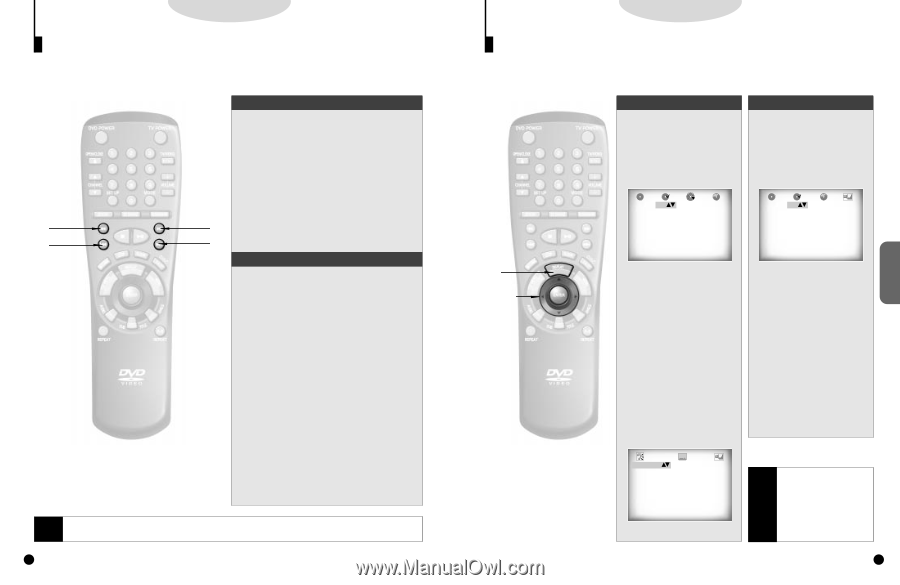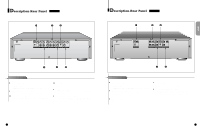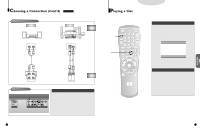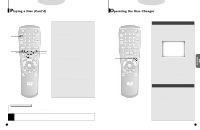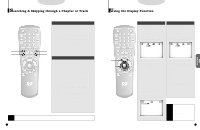Samsung DVD-C600/XAA User Manual (user Manual) (ver.1.0) (English) - Page 11
Searching & Skipping through a or Track, Using the Display Function
 |
View all Samsung DVD-C600/XAA manuals
Add to My Manuals
Save this manual to your list of manuals |
Page 11 highlights
DVD/VCD/CD Searching & Skipping through a Chapter or Track During playback, you can search quickly through a chapter or track or use the skip function to jump to the next selection. Searching through a Chapter or Track 1 . Press the FWD or REV SEARCH button on the remote or turn the SHUTTLE dial on the front of the DVD player during play mode. • Press the REVERSE or FORWARD SEARCH button on the remote and press again to search at a faster speed(2X/8X/16X/32X/normal speed, in order) on DVD. • Press the REVERSE or FORWARD SEARCH button on the remote and press again to search at a faster speed(4X/8X/normal speed in order) on VCD and CD. 1 1 • To return to normal speed playback, press the PLAY/ PAUSE button. 2 2 Skipping Tracks 2 . Press the NEXT SKIP or BACK SKIP button on the remote or on the front of DVD player during playback. • When playing a DVD, if you press the NEXT SKIP button, it moves to next chapter. If you press the BACK SKIP button, it moves to the beginning of the chapter. One more press makes it move to the beginning of the previous chapter. • When playing a VCD 2.0 in MENU OFF mode, a VCD 1.1 or a CD, if you press NEXT SKIP button, it moves to next track. If you press BACK SKIP button, it moves to the the beginning of the track. One more press makes it move to the beginning of the previous track. • If a track exceeds 15 minutes when playing a VCD and you press NEXT SKIP button, it moves forward 5 minutes. If you press BACK SKIP button, it moves backward 5 minutes. • When playing a VCD 2.0 in the MENU MODE or Track View function, if you press NEXT SKIP button, it moves to the next MENU or the next Track View display. If you press BACK SKIP button, it moves to the previous MENU or the previous Track View display. (Refer to page 25.) NOTE • While in search (8X/16X/32X) on DVD or high-speed playback on VCD, no sound will be heard. • Though 2X SCAN AUDIO is ON in SETUP MENU, no sound will be heard on discs which are recorded with LPCM, DTS or MPEG-2. • Depending on the disc, audio may not be heard when a disc is in 2X playback mode. 20 DVD/VCD/CD Using the Display Function If you want to display the disc, title, chapter, time, audio and subtitle information on a DVD, press the DISPLAY button. If you want to display the track and time information on a VCD or CD, press the DISPLAY button. When Playing a DVD 1 . During playback, press the DISPLAY button on the remote or on the front of DVD player. - Current disc, title, chapter number and elapsed time will be displayed. When Playing a CD/VCD A . During playback, press the DISPLAY button on the remote or on the front of DVD player. - Current track number, elapsed time and master volume will be displayed. 2-DVD T:01 C:03 0:06:54 1-CD T:01 0:06:54 99 1,A 2 1,A • Use the LEFT/RIGHT button to select a title or a chapter number. Use the UP/DOWN button or Number buttons to enter a different title or chapter number, then press the ENTER button. • To enter the time from which you want to start, use the LEFT/RIGHT button to select, then use the Number buttons to enter the time. Then press the ENTER button. 2 . Press the DISPLAY button twice. - Current audio, subtitle and master volume information will appear. - To make the screen disappear, press the DISPLAY button again. • Use the LEFT/RIGHT button to select a track. Use the UP/DOWN button or Number buttons to enter a different track number. • To enter the time from which you want to start, use the LEFT/RIGHT button to select, then use the Number buttons to enter the time and then press the ENTER button. • Use the LEFT/RIGHT button to select a master volume. Use the UP/DOWN button to select the desired volume and then press the ENTER button. ENG 5.1 CH ENG ON 99 NOTE What is a Chapter? Each Title on a DVD can be divided into chapters (similar to tracks on an audio CD). What is a Title? A DVD may contain several different titles. : for example, if a disc contains four different movies, each might be considered a title. 21 BASIC FUNCTIONS