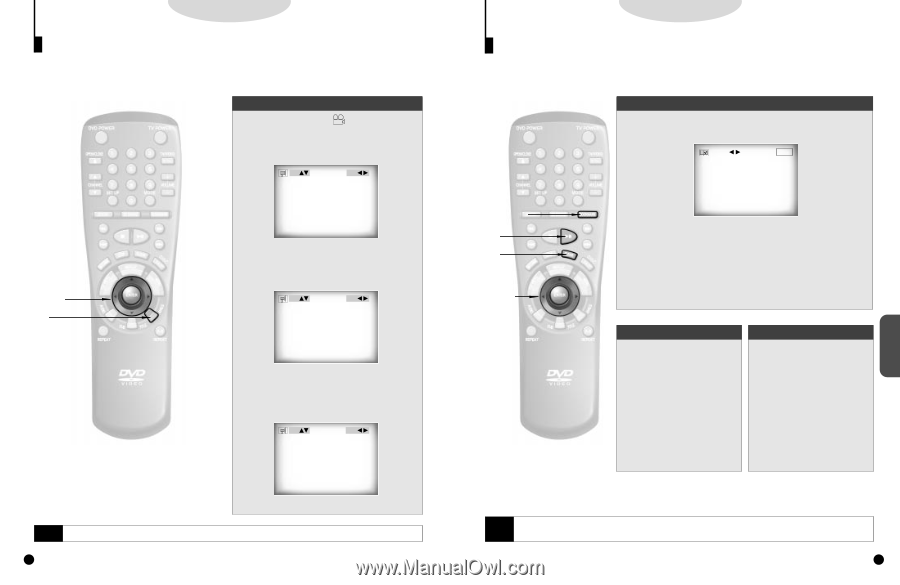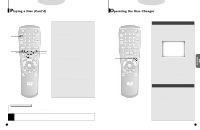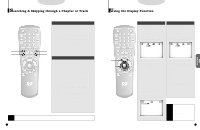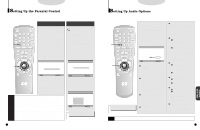Samsung DVD-C600/XAA User Manual (user Manual) (ver.1.0) (English) - Page 15
Selecting the Desired Screen Angle, Using the Bookmark Function
 |
View all Samsung DVD-C600/XAA manuals
Add to My Manuals
Save this manual to your list of manuals |
Page 15 highlights
DVD Selecting the Desired Screen Angle When a DVD contains multiple angles of a particular scene, you can select the Angle function. Using the ANGLE button Check to see if an 'ANGLE ( )' mark is present at the upper right hand corner of the screen. 1 . When an 'ANGLE' mark is shown, press the ANGLE button. 1/4 MARK: ON 2,3 1 (Angle information display example) 2 . Use the UP/DOWN button to select the desired screen angle. Then press the ENTER button. 3/4 MARK: ON (Angle information display example) 3 . Use the LEFT/RIGHT button to determine whether or not the 'ANGLE' mark will be displayed. 3/4 MARK: OFF NOTE • This function is disc-dependent, and may not work with all DVDs. • This function does not work when a DVD has not been recorded with a multi-camera angle system. 28 DVD/VCD Using the Bookmark Function The Bookmark function lets you select parts of a DVD or VCD (MENU OFF mode) so that you can quickly find the section at a later time. Using the Bookmark Function (DVD/VCD) 1 . During playback, press the BOOKMARK button on the remote. - - - MARK ENTER 1,A,a C c 2,3, b 2 . Use the LEFT/RIGHT button to move to the desired bookmark prompt. 3 . When you reach the scene you want to mark, press the ENTER button. The prompt will change to a number (1, 2, or 3). 4 . Press the BOOKMARK button to turn off the display. Recalling a Marked Scene A . During playback, press the BOOKMARK button on the remote. B. Use the LEFT/RIGHT button to select a marked scene. C. Press the PLAY/PAUSE button to skip to the marked scene. Clearing a Bookmark a . During playback, press the BOOKMARK button on the remote. b. Use the LEFT/RIGHT button to select the bookmark number you want to delete. c . Press the CLEAR button to delete a bookmark number. Press the BOOKMARK button to turn off display. NOTE • Up to three scenes may be marked at the same time. • When in VCD 2.0 mode (MENU ON mode), this function does not work. • Depending on the disc, the Bookmark function may not work. 29 ADVANCED FUNCTIONS