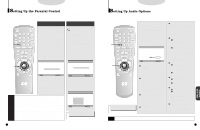Samsung DVD-C600/XAA User Manual (user Manual) (ver.1.0) (English) - Page 17
Setting Up the Language Features, etting Up the Language Features (ContOd
 |
View all Samsung DVD-C600/XAA manuals
Add to My Manuals
Save this manual to your list of manuals |
Page 17 highlights
DVD Setting Up the Language Features If you set the player menu, disc menu, audio and subtitle language in advance, it will come up automatically every time you watch a movie. Using the Player Menu e.g Setting up in ENGLISH. 1 . Press the SETUP button when in play or stop mode. 2 . Use the UP/DOWN button to select the PLAYER MENU. 1 SETUP MENU 1 PLAYER MENU ENGLISH 2 DISC MENU ENGLISH 3 AUDIO ENGLISH 4 SUBTITLE AUTOMATIC 5 PARENTAL UNLOCKED 6 AUDIO OPTIONS 7 DISPLAY OPTIONS 2,3,4,5 3 . Press the ENTER button. 4 . Use the UP/DOWN button to select 'ENGLISH'. PLAYER MENU LANGUAGE 1 ENGLISH 2 FRANCAIS 3 DEUTSCH 4 ESPAÑOL 5 ITALIANO 6 NEDERLANDS 5 . Press the ENTER button. - ENGLISH is selected and the screen returns to SETUP MENU - To make the SETUP MENU disappear, press the RETURN button. 32 DVD Setting Up the Language Features (ContÕd) Using the Disc Menu Language This function changes the language only for the text on the disc menu screens. e.g Setting up in ENGLISH. 1 . Press the SETUP button when in play or stop mode. 2 . Use the UP/DOWN button to select DISC MENU. 3 . Press the ENTER button. 4 . Use the UP/DOWN button to select 'ENGLISH'. DISC MENU LANGUAGE 1 ENGLISH 2 FRANCAIS 3 DEUTSCH 4 ESPAÑOL 5 ITALIANO 6 NEDERLANDS 7 OTHERS - Select "OTHERS" if the language you want is not listed. 5 . Press the ENTER button. - ENGLISH is selected and the screen returns to SETUP MENU. Using the Audio Language e.g Setting up in ENGLISH. A . Press the SETUP button when in play or stop mode. B. Press the UP/DOWN button to move to AUDIO. C. Press the ENTER button. D. Press the UP/DOWN button to select 'ENGLISH' . AUDIO LANGUAGE 1 ENGLISH 2 FRANCAIS 3 DEUTSCH 4 ESPAÑOL 5 ITALIANO 6 NEDERLANDS 7 ORIGINAL 8 OTHERS - Select "ORIGINAL" if you want the default soundtrack language to be the original language the disc is recorded in. - Select "OTHERS" if the language you want is not listed. E . Press the ENTER button. - ENGLISH is selected and the screen returns to SETUP MENU. Using the Subtitle Language e.g Setting up in ENGLISH. a . Press the SETUP button when in play or stop mode. b. Use the UP/DOWN button to select SUBTITLE. c . Press the ENTER button. d . Use the UP/DOWN button to select 'ENGLISH'. SUBTITLE LANGUAGE 1 AUTOMATIC 2 ENGLISH 3 FRANCAIS 4 DEUTSCH 5 ESPAÑOL 6 ITALIANO 7 NEDERLANDS 8 OTHERS - Select "AUTOMATIC" if you want the subtitle language to be the same as the language selected as the audio preference. - Select "OTHERS" if the language you want is not listed. Some discs may not contain the language you select as your initial language; in that case the disc will use its original language setting. e. Press the ENTER button. - ENGLISH is selected and the screen returns to SETUP MENU. How to make the SETUP MENU disappear or return to menu screen during set up. Press RETURN button. NOTE If the selected language is not recorded on the disc, the original pre-recorded language is selected. 33 CHANGING SETUP MENU