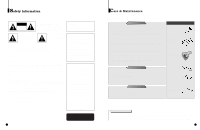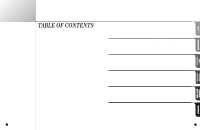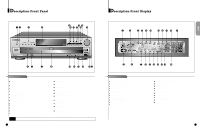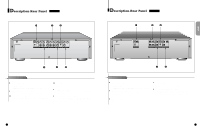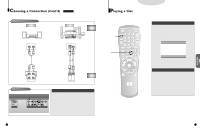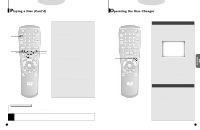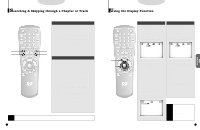Samsung DVD-C600/XAA User Manual (user Manual) (ver.1.0) (English) - Page 7
A Tour of the Remote Control, A Tour of the Remote Control (ContOd
 |
View all Samsung DVD-C600/XAA manuals
Add to My Manuals
Save this manual to your list of manuals |
Page 7 highlights
A Tour of the Remote Control 12 DVD Function Buttons DVD POWER Button NUMBER Buttons OPEN/CLOSE Button SETUP Button • Brings up the DVD player's Setup menu. ZOOM Button SEARCH Buttons • Allows you to search forward/backward through a disc. STOP Button STEP Button • Advances playback one frame at a time. RETURN Button • Returns to a previous menu. TOP MENU Button • Access a title menu available on a disc. AUDIO Button • Use this button to access various audio functions on a disc. REPEAT Button • Allows you to repeat play a title, chapter, track, or disc. TV POWER Button • Use to set the remote to control a compati- ble TV. MODE Button • Allows you to program a specific order. 3D SOUND Button BOOKMARK Button PLAY/PAUSE Button • Begin/Pause disc play. SKIP Buttons • Use to skip the title, chapter, or track. CLEAR Button • Use to remove menus or status displays from the screen. DISC SKIP Button • Use to skip a disc in order. DISPLAY Button • Displays the current disc mode. MENU Button • Brings up the Disc menu. ENTER/DIRECTION Button (UP/DOWN or LEFT/RIGHT Button) • This button functions as a toggle switch. ANGLE Button • Use to access various camera angles on a DVD. SUBTITLE Button A-B REPEAT Button • Use to mark a segment to repeat between A and B. A Tour of the Remote Control (ContÕd) TV Function Buttons TV POWER Button TV/VIDEO Selection Button CHANNEL UP/DOWN Buttons VOLUME UP/DOWN Buttons Install Batteries in the Remote 1. Open the battery cover on the back of the remote. 2. Insert two AA batteries. Make sure that the polarities (+ and -) are aligned correctly. 3. Replace the battery cover. If remote doesn't operate properly: • Check the polarity + - of the batteries (Dry-Cell) • Check if the batteries are drained. • Check if remote sensor is blocked by obstacles. • Check if there is any fluorescent lighting nearby. To Connect Headphones (not included) Turn the headphone volume down to the minimum setting before connecting. Adjust to your desired volume after connection. NOTE This icon indicates an invalid button press. 13 SETUP