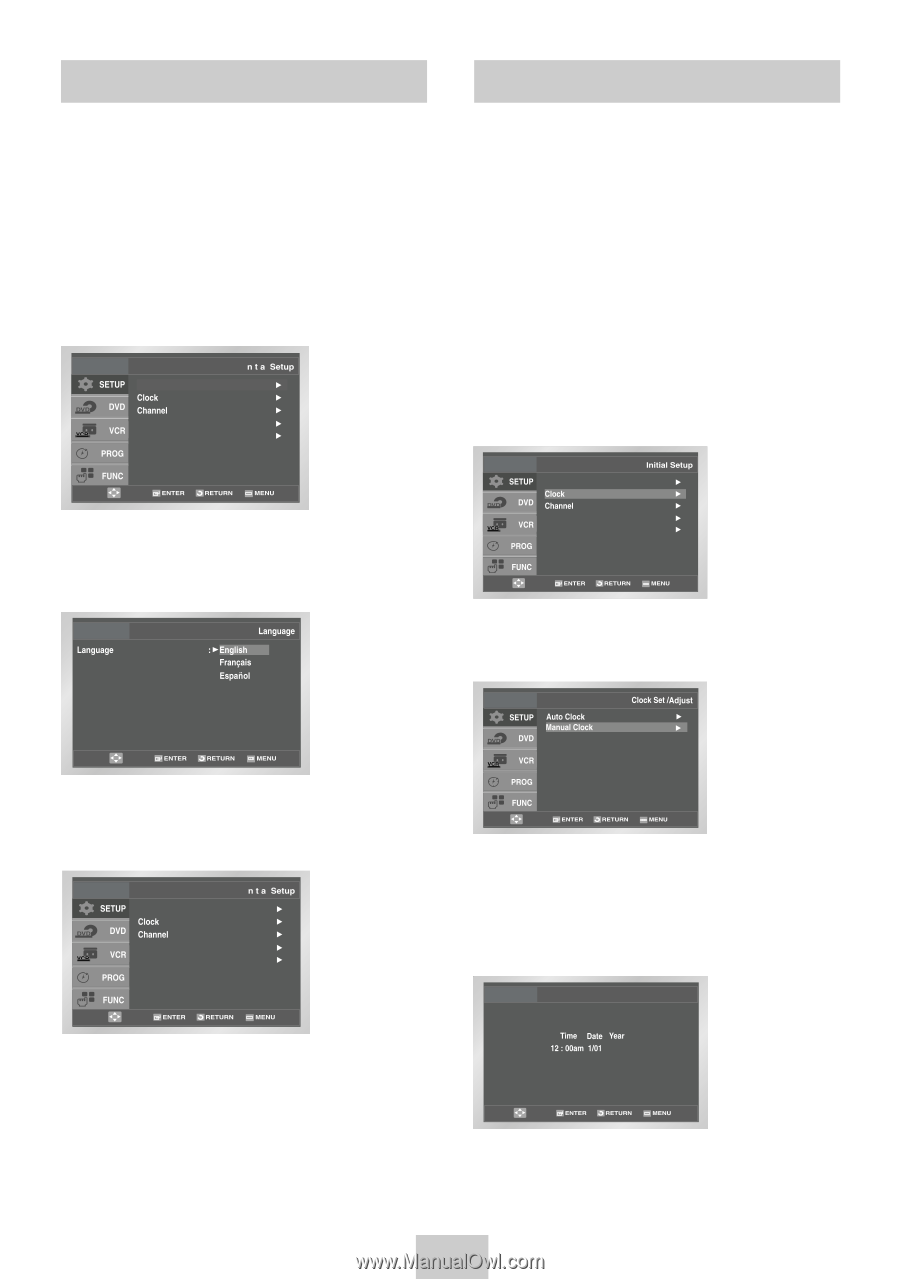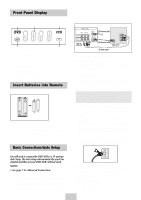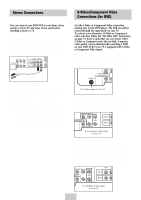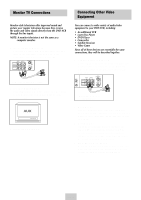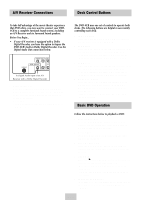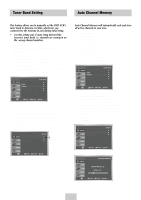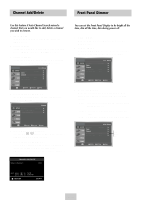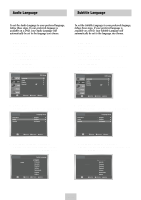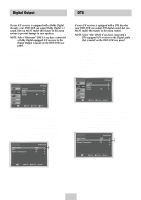Samsung DVD-V4600 User Manual (user Manual) (ver.1.0) (English) - Page 12
Menu Language, Manual Clock Set, NOTE: For accurate Timer Recording, your DVD-VCR's - dvd vcr
 |
View all Samsung DVD-V4600 manuals
Add to My Manuals
Save this manual to your list of manuals |
Page 12 highlights
Menu Language Manual Clock Set To change the on-screen MENU language to English, French or Spanish, follow these steps. 1 Open "MENU" Press the MENU button while the DVD is in Stop or Play mode. 2 Select "SETUP" Using the UP/DOWN buttons, move the selection bar to "SETUP" then press ENTER to select. Language : English Front Display Auto Power Off : Auto : Off 3 Select "Language" Use the UP/DOWN buttons to highlight "Language" then press the ENTER button. If Auto Setup fails to set the DVD-VCR's internal clock by locating a local TV station, follow these steps to set the date and time manually. NOTE: For accurate Timer Recording, your DVD-VCR's internal clock must be set correctly. 1 Open "MENU" Press the MENU button while the DVD is in Stop or Play mode. 2 Select "SETUP" Using the UP/DOWN buttons, move the selection bar to "SETUP" then press ENTER to select. 3 Select "Clock" Use the UP/DOWN buttons to highlight "Clock " then press the ENTER button. Language : English Front Display Auto Power Off : Auto : Off 4 Select "Manual Clock" Move the highlight to "Manual Clock", then press the ENTER button. • The Clock Set/Adjust menu will change as shown. 4 Set menu Language Place the selection bar next to your desired Language, then press the ENTER button. Language : English Front Display Auto Power Off : Auto : Off 5 Set the Clock Use the LEFT/RIGHT buttons to select each of the following options, then use the UP/DOWN buttons to set each option: • Hour - Set the hour • Month - Set the month. • Minute - Set the minute. • Day - Set the day. • Year - Set the year Manual Clock 2004 THU 6 Confirm Settings Press the RETURN button to confirm your clock settings and to return to the Clock Set/Adjust. • Press the RETURN button three times to exit the menu. ENG-11