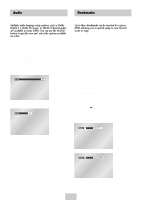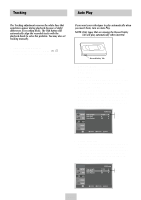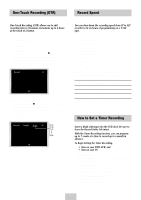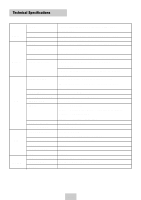Samsung DVD-V4600 User Manual (user Manual) (ver.1.0) (English) - Page 32
One-Touch Recording (OTR), Record Speed, Timer Recording, How to Set a Timer Recording
 |
View all Samsung DVD-V4600 manuals
Add to My Manuals
Save this manual to your list of manuals |
Page 32 highlights
One-Touch Recording (OTR) Record Speed One-Touch Recording (OTR) allows you to add recording time in 30-minute increments up to 4 hours at the touch of a button. 1 Start Recording Follow the instructions on page 30 to begin recording. 2 Activate OTR While in Record mode, press the (REC) button again to activate One-Touch Recording (OTR). • Record length 0:30 appears on the On-Screen Display and the DVD-VCR will record for exactly 30 minutes. Record 07 Forward Reverse SP 3 Add Recording Time Continue pressing (REC) to add recording time in 30 minute increments up to 4 hours. • The DVD-VCR stops recording automatically when the time has elapsed. And DVD-VCR will be Automatically turned off when the OTR finished. Record length 0:30 07 Forward Reverse 0:30 1:00 1:30 4:00 SP You can slow down the recording speed from SP to SLP in order to fit six hours of programming on a T-120 tape. 1 Start Recording Follow the Basic Recording instructions on page 30. 2 Set Record Speed Press the SPEED button on the remote control to set the Record Speed to one of the following options: • SP - Standard Play, for best quality. • SLP - Super Long Play, for maximum recording time (3 times SP). NOTE: The selected Record Speed will appear on the front panel display and on-screen display. Maximum Recording Time - SP vs. SLP Tape Length SP (Standard Play) SLP (Super Long Play) T-120 2 hrs 6 hrs T-160 2hrs 40 mins 8 hrs T-180 3 hrs 9 hrs How to Set a Timer Recording Insert a blank videotape into the VCR deck. Be sure to leave the Record Safety Tab intact. With the Timer Recording function, you can program up to 7 events at a time to record up to a month in advance. To Begin Setting the Timer Recording, • Turn on your DVD-VCR, and • Turn on your TV. 1 Open "MENU" Press the MENU button or the TIMER button while the VCR is in Stop or Play mode. 2 Select "Program" Use the UP/DOWN buttons to highlight "PROGRAM" then press the ENTER button. 3 Select Channel Number Use the Right and UP/DOWN buttons to set the channel. Press the RIGHT button to move to the next setting. ENG-31