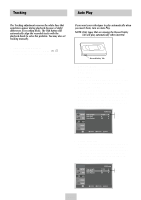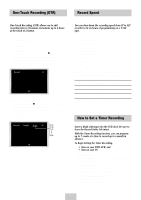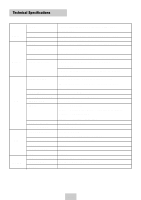Samsung DVD-V4600 User Manual (user Manual) (ver.1.0) (English) - Page 33
Function (VCR), Weekly [Sun's~Sat's]: Use this to record TV
 |
View all Samsung DVD-V4600 manuals
Add to My Manuals
Save this manual to your list of manuals |
Page 33 highlights
How to Set a Timer Recording Function (VCR) 4 Set "Time/Date/Speed" Repeat Step 3 above to set start time, end time, date and record speed. Date can be set for one time, daily or weekly recording. See below. 5 Daily/Weekly Date Programming Press the RETURN button to finish setting the timer recording. Stop the VCR or turn the power off. Then the VCR will automatically turn on and begin recording at the time you set. To stop the timer recording, press the POWER button or press the ■ (STOP) button twice. If you want to set the timer program, press the ENTER key Timer Program 1 Open "MENU" In the DVD in Stop or Play mode, press the MENU button. 2 Select "FUNCTION" Use the UP/DOWN buttons to highlight "FUNCTION" then press the ENTER button. 3 Select "VCR Function" Using the UP/DOWN buttons to highlight "VCR Function" then press ENTER to select. 6 Auto Speed Select If the length of the videotape is not long enough for a timer recording in the SP mode, set the recording tape speed to "AUTO". Recording will start in the SP mode. If the length is not long enough, the tape speed will automatically change from SP mode to SLP mode. 7 Save "Timer Recording" Weekly [Sun's~Sat's]: Use this to record TV programs on the same channel at the same time every week. Daily [MO - FR] : Use this to record TV programs on the same channel at the same time every day Monday through Friday. No Ch 1 2 3 4 5 6 7 Start End Date Speed : / : / : / : / : / : / : / 4 Select "Go to [0: 00: 00]" Highlight "Go to [0: 00: 00]", then press the ENTER button. - End Search Highlight "End Search", then press the ENTER button. - Forward Intro Scan Highlight "Forward Intro Scan", then press the ENTER button. - Reverse Intro Scan Highlight "Reverse Intro Scan", then press the ENTER button. Forward Reverse ENG-32