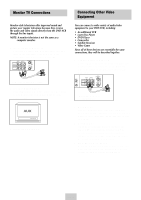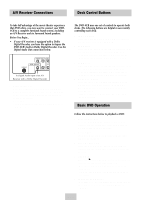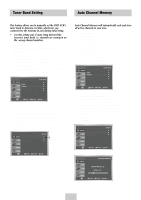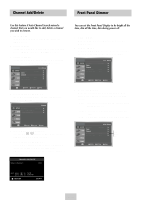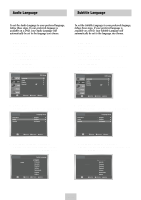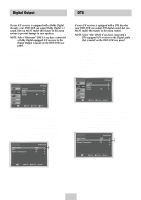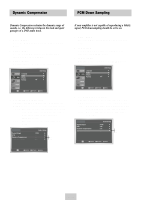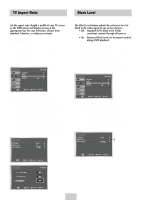Samsung DVD-V4600 User Manual (user Manual) (ver.1.0) (English) - Page 14
Channel Add/Delete, Front Panel Dimmer, You can set the Front Panel Display to be bright all
 |
View all Samsung DVD-V4600 manuals
Add to My Manuals
Save this manual to your list of manuals |
Page 14 highlights
Channel Add/Delete Front Panel Dimmer Use this feature if Auto Channel Search missed a channel that you would like to add, delete a channel you wish to remove. 1 Open "MENU" With the DVD in Stop or Play mode, press the MENU button. 2 Select "SETUP" Using the UP/DOWN buttons, move the selection bar to "SETUP" then press ENTER to select. 3 Select "Channel" Using the UP/DOWN buttons, move the selection bar to "Channel", then press ENTER to select. Language : English Front Display Auto Power Off : Auto : Off 4 Select "Channel Add/Delete" Move the selection bar to "Channel Add/Delete," then press ENTER to select. Ant./Cable : Cable TV Auto Channel Memory Channel Add/Delete You can set the Front Panel Display to be bright all the time, dim all the time, dim during power off. 1 Open " MENU" With the DVD in Stop or Play mode, press the MENU button. 2 Select "SETUP" Using the UP/DOWN buttons, move the selection bar to "SETUP" then press ENTER to select. Language : English Front Display Auto Power Off : Auto : Off 3 Set "Front Display" Move the selection bar to "Front Display," then press RIGHT button to select from the following options: • Auto - Front Panel Display will dim automatically during power off. • Bright - Front Panel Display will be bright all the time. • Dim - Front Panel Display will be dim all the time. 5 Select Channel to Add/Delete Use the CH / buttons to tune in the channel number you wish to add or delete. 6 Select "Channel Add/Delete" Press RIGHT button to add or press left button to delete the channel from your channel list. • Repeat steps 4 and 5 to add or delete additional channels. CHANNEL ADD/DELETE Select channel : [02] and press [❿] to ADD press [➛] to DELETE RETURN CH ❷ Language : English Front Display Auto Power Off : Auto : Off Auto Bright Dim ENG-13