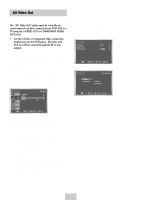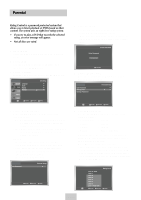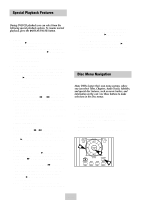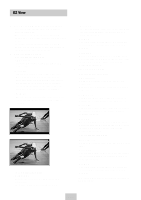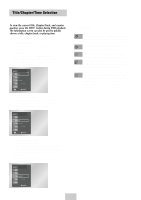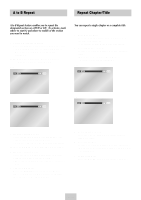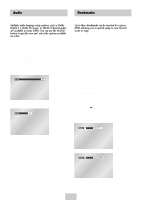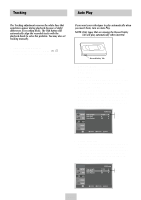Samsung DVD-V4600 User Manual (user Manual) (ver.1.0) (English) - Page 25
Angle View, Subtitle, Check for the Angle Icon, View Angle Menu Options, Select an Angle option
 |
View all Samsung DVD-V4600 manuals
Add to My Manuals
Save this manual to your list of manuals |
Page 25 highlights
Angle View Subtitle Some DVD Movies provide you with various camera angle views on the same scene while they are playing. To activate the feature press the ANGLE Button. 1 Check for the Angle Icon Press the Angle button, you'll see the Angle Icon when watching a DVD with multi Angles available. 2 View Angle Menu Options When the Angle Icon comes up on the screen press the ANGLE button to see the Angle menu. 3 Select an Angle option Press the UP/DOWN buttons to select a camera angle you wish to see. Some DVDs provide subtitles in one or more languages. You can use the SUBTITLE button to quickly view and change settings. 1 Open Subtitle Menu During playback, press the SUBTITLE button. 2 Set Subtitle Language Use the LEFT/RIGHT buttons to select from the available subtitle languages. • Subtitle languages are represented by abbreviations. 3 Activate Subtitles Use the UP/DOWN buttons to turn On or Off subtitles. • The default is "On". • To make the screen disappear, press the SUBTITLE button again. ENG On ENG Off ENG-24