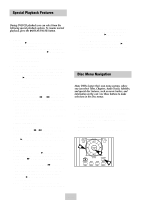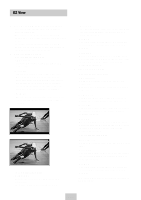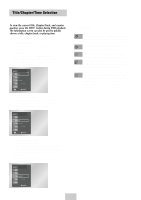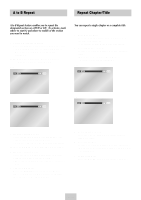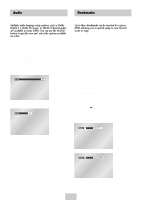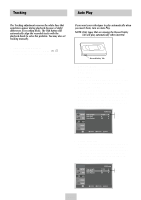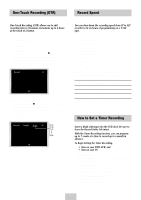Samsung DVD-V4600 User Manual (user Manual) (ver.1.0) (English) - Page 27
Audio, Bookmarks, Digital 5.1, Dolby Pro Logic, or LPCM 2 Channel audio
 |
View all Samsung DVD-V4600 manuals
Add to My Manuals
Save this manual to your list of manuals |
Page 27 highlights
Audio Bookmarks Multiple audio language setup options, such as Dolby Digital 5.1, Dolby Pro Logic, or LPCM 2 Channel audio, are available on some DVDs. You can use the AUDIO button to quickly view and select the options available on a disc. 1 Open the Audio Menu During playback, press the AUDIO button on the remote control. 2 Select DVD Audio Track Use the LEFT/RIGHT buttons to select the desired audio language setup on the DVD. • Languages are represented by abbreviations, e.g. "ENG" for "English." DVD ENG DOLBY DIGITAL 5.1CH CD Stereo Up to three Bookmarks can be inserted for a given DVD, allowing you to quickly jump to your favorite scene or song. 1 Open Bookmark Menu During playback, press the MARK button on the remote control. The "MARK" header will be displayed on the screen. 2 Select Bookmark Placeholder Use the LEFT/RIGHT buttons to move to one of the three bookmark placeholders The selected placeholder will be highlighted. 3 Set the Bookmark Keep on playing the DVD up to the scene you want to bookmark, then press the ENTER button. The placeholder (-) will change to a number (1, 2 or 3). • You may continue to set up to three bookmarks. • Press the MARK button when complete. • Depending on the disc, the bookmark function may not work. 4 Play Bookmark • During playback, press the MARK button on the remote control. • Use the LEFT/RIGHT buttons to move to a previously set bookmark. • Press the ❿ll(PLAY/PAUSE) button to play the bookmark. • Press the CLEAR button to cancel the bookmark. • Press the MARK button again to exit the Bookmark menu. --- CLEAR ENG-26