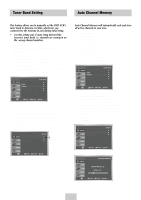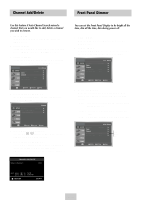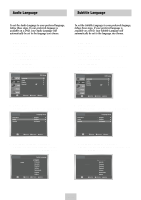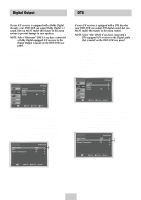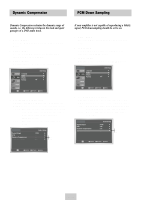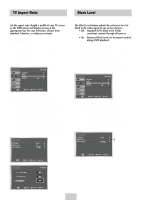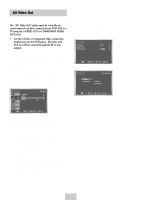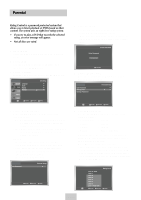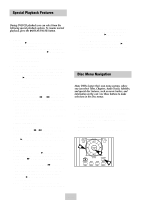Samsung DVD-V4600 User Manual (user Manual) (ver.1.0) (English) - Page 17
Digital Output, DTS, your DVD-VCR can output DTS digital sound, but
 |
View all Samsung DVD-V4600 manuals
Add to My Manuals
Save this manual to your list of manuals |
Page 17 highlights
Digital Output DTS If your A/V receiver is equipped with a Dolby Digital decoder, your DVD-VCR can output Dolby Digital 5.1 sound, but you MUST enable this feature in the menu system to prevent damage to your speakers. NOTE: Select "Bitstream" ONLY if you have connected a Dolby Digital-equipped A/V receiver to the Digital Output (coaxial) on the DVD-VCR rear panel. 1 Open "MENU" Press the MENU button while the DVD is in Stop mode. 2 Select "DVD" Use the UP/DOWN buttons to highlight "DVD" then press the ENTER button. 3 Select "Audio" Highlight "Audio", then press the ENTER button. If your A/V receiver is equipped with a DTS decoder, your DVD-VCR can output DTS digital sound, but you MUST enable this feature in the menu system. NOTE: Select "On" ONLY if you have connected a DTS-equipped A/V receiver to the Digital audio Out (coaxial) on the DVD-VCR rear panel. 1 Open "MENU" Press the MENU button while the DVD is in Stop mode. 2 Select "DVD" Use the UP/DOWN buttons to highlight "DVD" then press the ENTER button. 3 Select "Audio" Highlight "Audio", then press the ENTER button. 4 Set "Digital Output" Highlight "Digital Output" then press the RIGHT button to select one of the following options: • PCM - To use your DVD/TV with an A/V receiver without a Dolby Digital decoder. • Bitstream -To use your DVD/TV with an A/V receiver with a Dolby Digital decoder. PCM Down Sampling : On PCM Bitstream 4 Set "DTS" Highlight "DTS" then press the RIGHT button to select one of the following options: • Off - To use your DVD/TV with an A/V receiver NOT equipped with a DTS decoder. • On - To use your DVD/TV with an A/V receiver equipped with a DTS decoder Off On PCM Down Sampling : On ENG-16