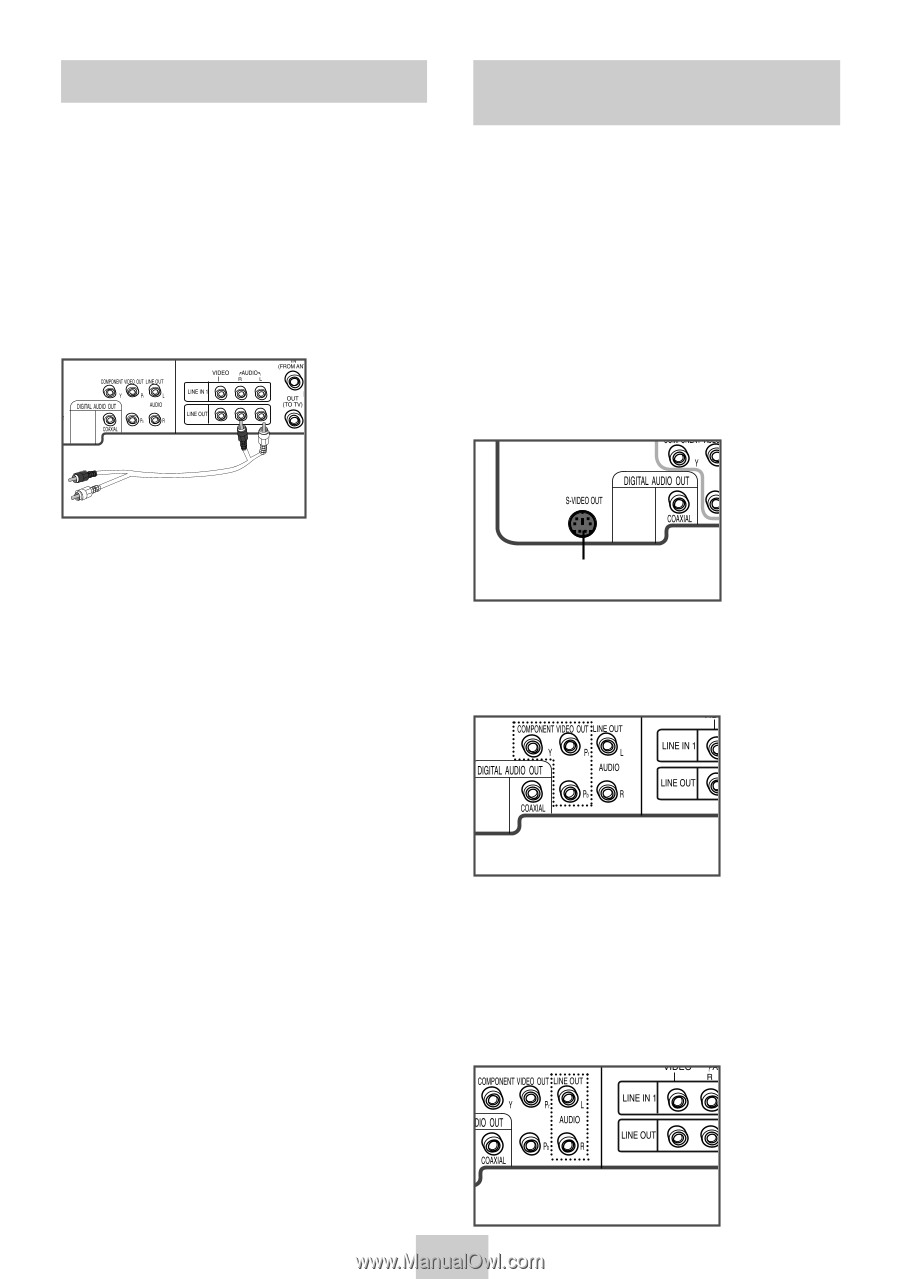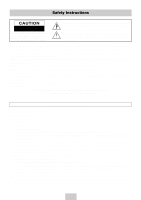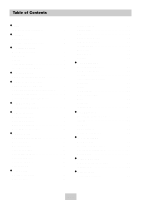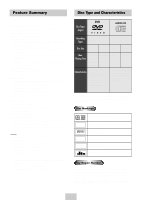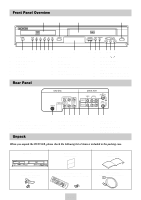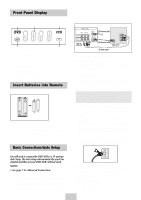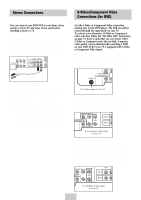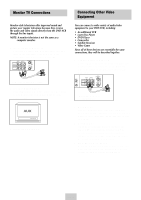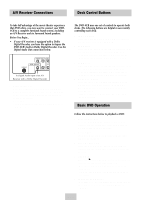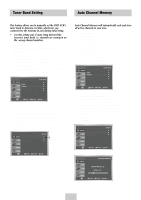Samsung DVD-V4600 User Manual (user Manual) (ver.1.0) (English) - Page 8
Advanced Connections, Stereo Connections, S-Video/Component Video Connections (for DVD) - output
 |
View all Samsung DVD-V4600 manuals
Add to My Manuals
Save this manual to your list of manuals |
Page 8 highlights
Stereo Connections You can connect your DVD-VCR to your home stereo system or stereo TV and enjoy stereo sound when watching a movie or TV. 1 Connect DVD-VCR to Stereo Using RCA cables, connect the Line Out Left and Right Audio jacks on the rear panel of the DVD-VCR to the Auxiliary Inputs on your stereo receiver. Connect the Video Output also in case you are using a stereo TV. S-Video/Component Video Connections (for DVD) Use the S-Video or Component Video connection method only for the DVD player. The VCR can still be viewed through line input mode on your TV. To activate your alternative (S-Video or Component) video selection, follow the "Alt Video Out" instructions on page 19. Keep in mind that you can choose either S-Video or Component only, but not both. A superior video quality can be obtained when watching a DVD on your DVD-VCR if your TV is equipped with S-Video or Component Video inputs. 1 Connect S-Video Out to TV Using an S-Video cable, connect the S-VIDEO OUT on the rear panel of your DVD-VCR to the S-Video Input on your TV. 2 Set Stereo to Auxiliary Mode Set your stereo receiver or TV to either "Aux" or "Tape" regardless of which line input you are using for your particular device. 3 Play a Tape Insert a DVD or Hi-Fi stereo videotape into your system. Be sure to adjust the volume on your stereo receiver or TV. Audio will be heard through your stereo speakers • If there is no stereo sound even after you have inserted a Hi-Fi stereo videotape, press the AUDIO button until "Hi-Fi" appears on the on-screen display. To S-Video Input on Your TV 2 Connect Component Video Out to TV Using a component video cable, connect the COMPONENT VIDEO OUT (Y, Pb, Pr) on the rear panel of your DVD-VCR to the Component Video Input on your TV. . To Component Video Input on Your TV 3 Connect Audio Out (DVD only) Using RCA audio cables, connect the LEFT/RIGHT Line Out jacks on the rear panel of your DVD-VCR to the LEFT/RIGHT Audio Line In jacks on your TV. • When connecting your DVD-VCR to a TV with the S-Video or Component Video Output, make sure that you use these Line Out jacks. • To activate your connection, see "Alt Video Out" on page 19. ENG-7 To Left/Right Audio Inputs on Your TV