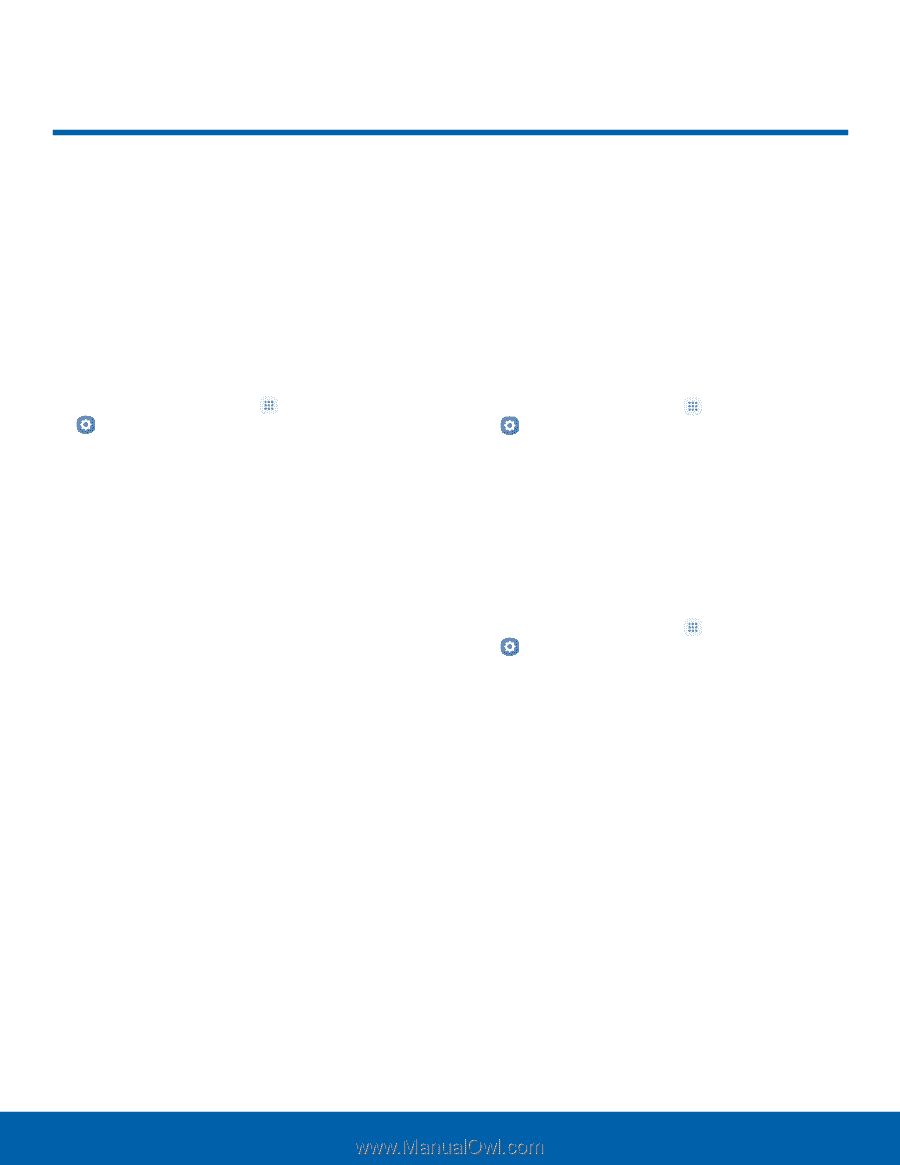Samsung Galaxy J7 User Manual - Page 104
Backup and Reset
 |
View all Samsung Galaxy J7 manuals
Add to My Manuals
Save this manual to your list of manuals |
Page 104 highlights
Backup and Reset Back up your data to Google servers. You can also reset your device to its factory defaults. Backup and Restore Enable backup of your information to your Samsung account or Google servers. 1. From a Home screen, tap Apps > Settings. 2. Tap Backup and reset for options: Samsung account • Back up my data: Enable back up of your phone log, messages, and more through your Samsung account. • Restore: Use your Samsung account to restore your backup data. Google Account • Back up my data: Enable back up of application data, Wi-Fi passwords, and other settings to Google servers. • Backup account: Select a Google Account to be used as your backup account. • Automatic restore: Enable automatic restoration of settings from Google servers. When enabled, backed-up settings are restored when you reinstall an application. Reset Restore your device to its default settings. Reset Settings You can reset your device to its factory default settings, which resets everything except the security, language, and account settings. Personal data is not affected. 1. From a Home screen, tap Apps > Settings. 2. Tap Backup and reset > Reset settings. 3. Tap Reset settings, and confirm when prompted. Reset Network Settings You can reset Wi-Fi, Mobile data, and Bluetooth settings with Reset network settings. 1. From a Home screen, tap Apps > Settings. 2. Tap Backup and reset > Reset network settings. 3. Tap Reset settings, and confirm when prompted. Settings 99 Backup and Reset