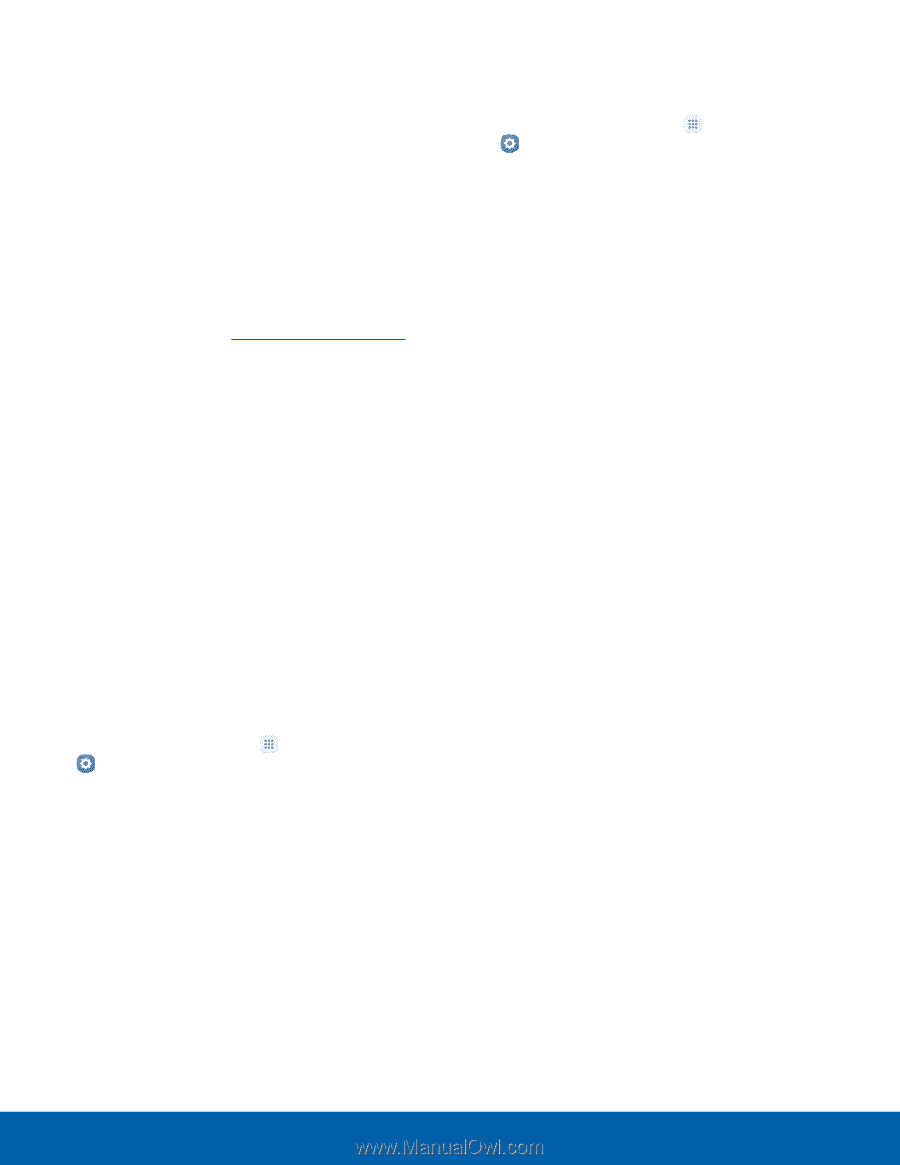Samsung Galaxy J7 User Manual - Page 105
Factory Data Reset, Collect Diagnostics, with the Factory Reset Protection FRP feature
 |
View all Samsung Galaxy J7 manuals
Add to My Manuals
Save this manual to your list of manuals |
Page 105 highlights
Factory Data Reset You can reset your device to factory defaults, erasing all data from your device. This action permanently erases ALL data from the device, including Google or other account settings, system and application data and settings, downloaded applications, as well as your music, photos, videos, and other files. Any data stored on an external SD card is not affected. Note: When you sign in to a Google Account on your device, Factory Reset Protection is activated. This protects your device in the event it is lost or stolen. For more information, see Factory Reset Protection. If you reset your device to factory default settings with the Factory Reset Protection (FRP) feature turned on, you must enter the user name and password for a registered Google Account to regain access to the device. You will not be able to access the device without the correct credentials. Warning: If you reset your Google Account password, you must wait 72 hours after changing your password to perform a factory data reset on your device. Before resetting your device: 1. Verify that the information you want to keep has transferred to your storage area. 2. Log in to your Google Account and confirm your user name and password. To reset your device: 1. From a Home screen, tap Settings. Apps > 2. Tap Backup and reset > Factory data reset. 3. Tap Reset device and follow the prompts to perform the reset. 4. When the device restarts, follow the prompts to set up your device. Collect Diagnostics Collect diagnostics data for troubleshooting. 1. From a Home screen, tap Apps > Settings. 2. Tap Backup and reset > Collect diagnostics. 3. Tap Diagnostics and read the information. Choose to enable the feature by checking Agree. • Tap More info to display additional information or tap Next to display the Issue Assist screen. 4. Tap Issue assist and read the information. Tap Accept or Decline. 5. Tap Personalized offers and read the information. Tap Accept or Decline. Settings 100 Backup and Reset