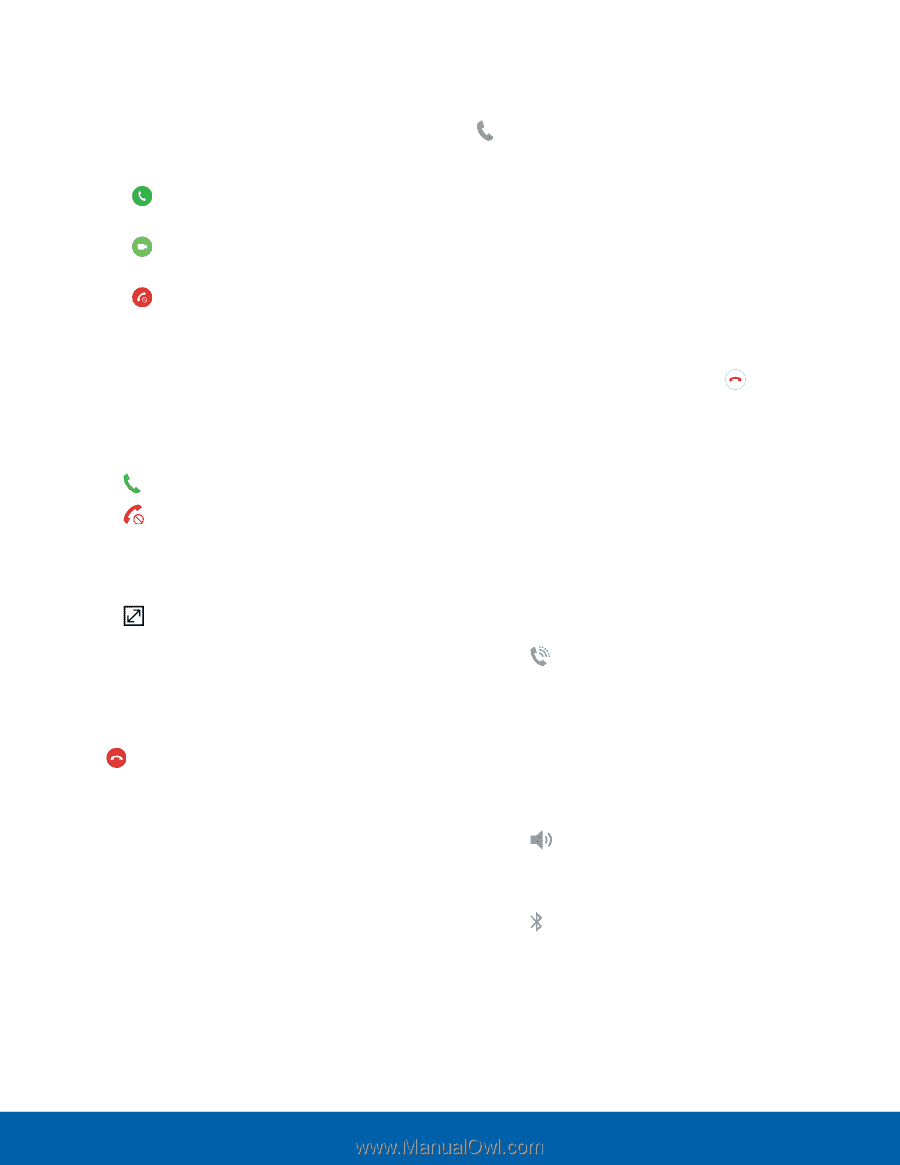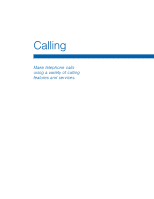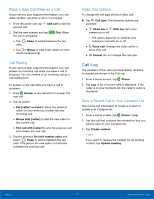Samsung Galaxy J7 User Manual - Page 31
Answer a Call, End a Call, Multitask While on a Call, Options During a Call, Adjust the Call Volume
 |
View all Samsung Galaxy J7 manuals
Add to My Manuals
Save this manual to your list of manuals |
Page 31 highlights
Answer a Call When a call is received, the phone rings and the caller's phone number or name is displayed, if it is stored in the Contacts list. ►► At the incoming call screen: • Drag Answer to the right to answer the call as a voice call. • Drag Video answer to the right to answer the call as a video call. • Drag Reject to the left to reject the call and send it to your voicemail. • Drag Reject call with message upward and select a message. If you are using an app, a pop-up screen is displayed for the incoming call. ►► On the incoming call pop-up screen: • Tap Answer to answer the call. • Tap Reject to reject the call and send it to your voicemail. • Tap Reject call with message and select a message. • Tap Expand to exit the app and view the main incoming call screen. End a Call To finish your call: ►► Tap End when you are ready to end your call. Multitask While on a Call If you exit the call screen and return to a Home screen, your active call is indicated by Call on the Status bar. This lets you continue with your current call and do something else, such as access the contacts list, view a recent email, or locate a picture. To return to the call screen: ►► Drag the Status bar down to display the Notification panel, and then tap Call notification. To end a call from any application: ►► Drag the Status bar down to display the Notification panel, and then tap End call. Options During a Call Your phone provides several options that you can use during a call. Adjust the Call Volume ►► Press the Volume keys to increase or decrease the volume. - or - Tap Extra volume to quickly add more volume to the incoming audio. Listen with the Speaker or Bluetooth Headset Listen to the call using the speaker or through a Bluetooth headset (not included). ►► Tap Speaker to hear the caller using the speaker. - or - Tap Bluetooth to hear the caller using a Bluetooth headset. Calling 26 Make and Answer Calls