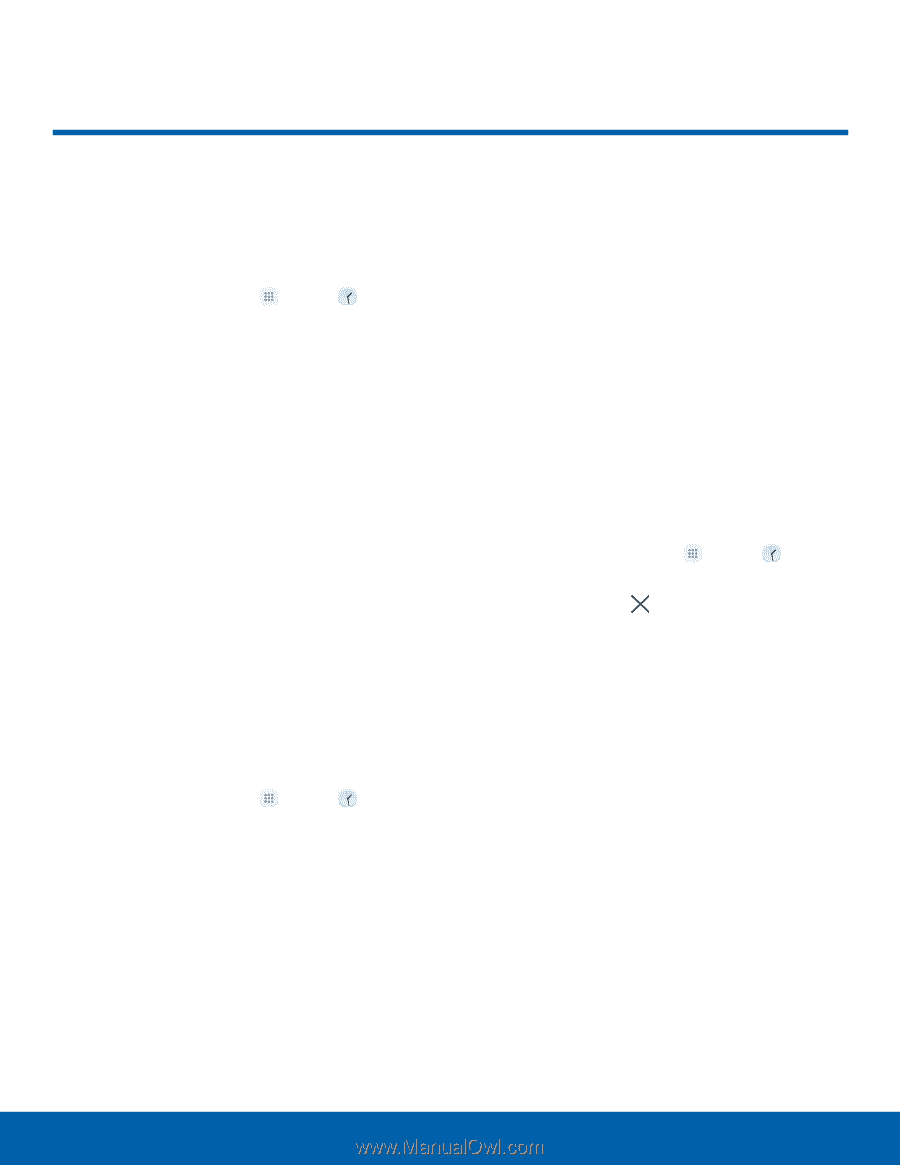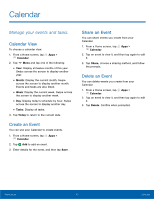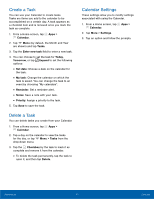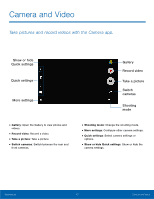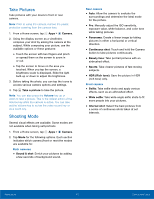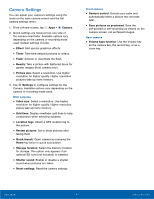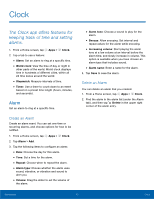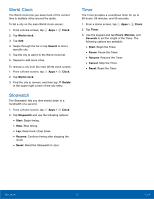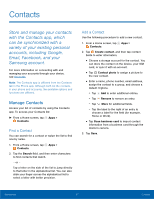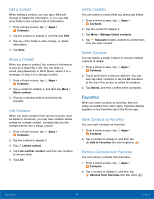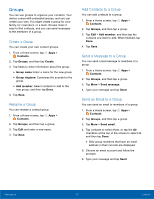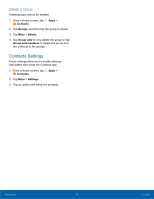Samsung Galaxy J7 User Manual - Page 50
Clock
 |
View all Samsung Galaxy J7 manuals
Add to My Manuals
Save this manual to your list of manuals |
Page 50 highlights
Clock The Clock app offers features for keeping track of time and setting alarms. 1. From a Home screen, tap Apps > Clock. 2. Tap a tab to use a feature: • Alarm: Set an alarm to ring at a specific time. • World clock: View the time of day or night in other parts of the world. World clock displays time in hundreds of different cities, within all 24 time zones around the world. • Stopwatch: Measure intervals of time. • Timer: Use a timer to count down to an event based on a preset time length (hours, minutes, and seconds). Alarm Set an alarm to ring at a specific time. Create an Alarm Create an alarm event. You can set one-time or recurring alarms, and choose options for how to be notified. 1. From a Home screen, tap Apps > Clock. 2. Tap Alarm > Add. 3. Tap the following items to configure an alarm: • Date: Choose the day for this alarm. • Time: Set a time for the alarm. • Repeat: Choose when to repeat the alarm. • Alarm type: Choose whether the alarm uses sound, vibration, or vibration and sound to alert you. • Volume: Drag the slider to set the volume of the alarm. • Alarm tone: Choose a sound to play for the alarm. • Snooze: Allow snoozing. Set interval and repeat values for the alarm while snoozing. • Increasing volume: Start playing the alarm tone at a low volume at an interval before the alarm time, and slowly increase in volume. This option is available when you have chosen an alarm type that includes sound. • Alarm name: Enter a name for the alarm. 4. Tap Save to save the alarm. Delete an Alarm You can delete an alarm that you created. 1. From a Home screen, tap Apps > Clock. 2. Find the alarm in the alarm list (under the Alarm tab), and then tap Delete in the upper right corner of the alarm entry. Applications 45 Clock