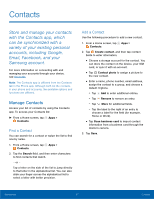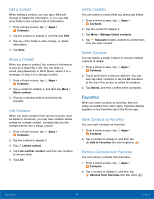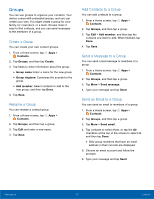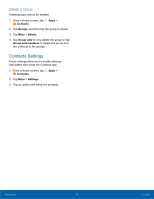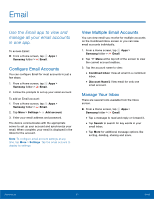Samsung Galaxy J7 User Manual - Page 57
Create and Send an Email, Remove Email Accounts, Email Settings, Samsung, Email, Compose
 |
View all Samsung Galaxy J7 manuals
Add to My Manuals
Save this manual to your list of manuals |
Page 57 highlights
Create and Send an Email This section describes how to create and send an email using the Email app. 1. From a Home screen, tap Apps > Samsung folder > Email > Compose. 2. Tap the To field to manually add an email address or tap Add Recipient to select a recipient from Contacts or Groups. • If manually entering recipients, enter additional recipients by separating each entry with a semicolon (;). More recipients can be added at any time before the message is sent. • If adding a recipient from your Contacts, tap the contact to place a checkmark, and then tap Done. The contact is displayed in the recipients field. • Tap More to add Cc and Bcc fields. 3. Tap the Subject and Message fields to enter text. • Tap Attach to add Files, Images, Audio, and more to your email. • Tap More for additional email options. 4. Review your message and tap Send. Remove Email Accounts To remove an email account: 1. From a Home screen, tap Apps > Samsung folder > Email. 2. Tap More > Settings. 3. Tap the account you want to remove. 4. Tap Remove. Confirm when prompted. Email Settings These settings allow you to modify settings associated with using the Email app. 1. From a Home screen, tap Apps > Samsung folder > Email. 2. Tap More > Settings. 3. Under General, tap an option, and then follow the prompts to configure settings for all email accounts. 4. Tap an account to configure specific settings for only that account. Applications 52 Email