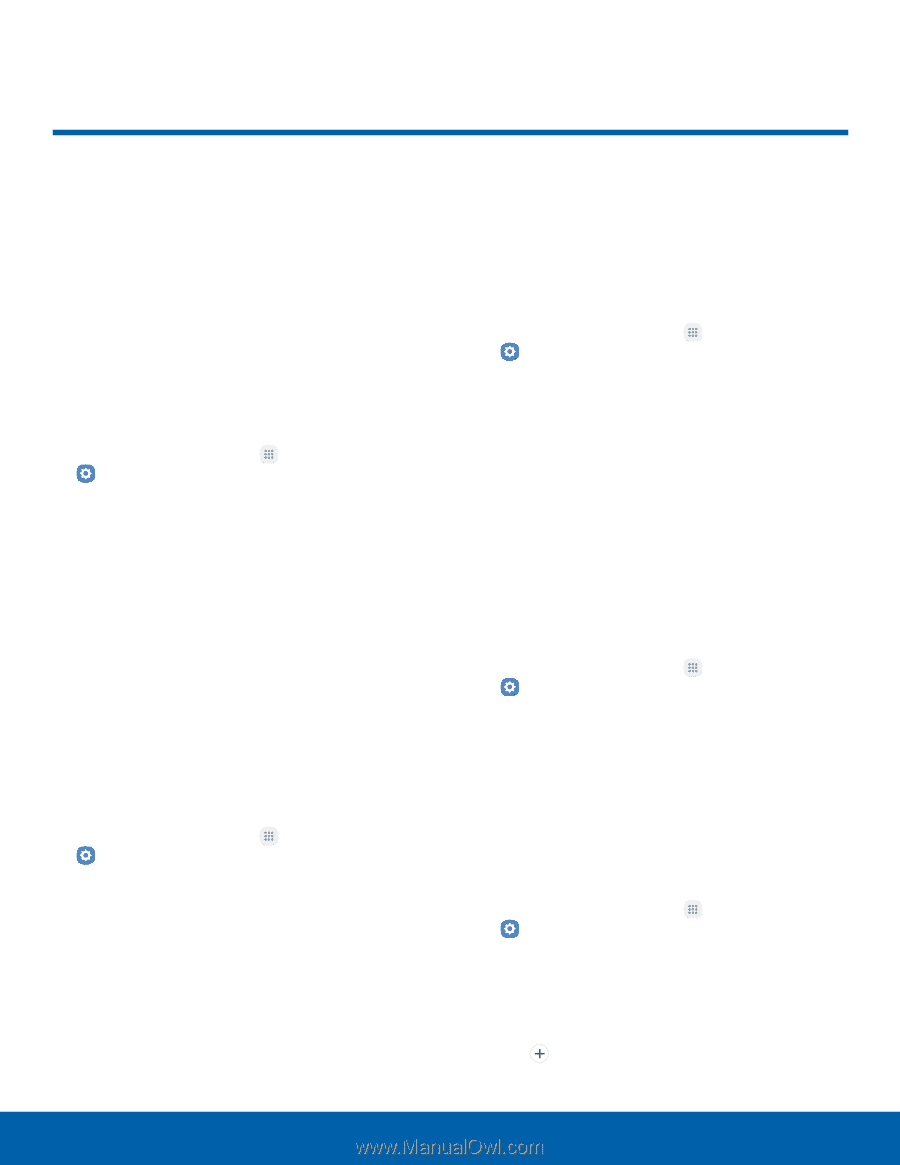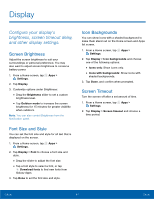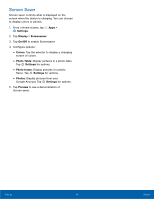Samsung Galaxy J7 User Manual - Page 85
Sounds and Vibrations
 |
View all Samsung Galaxy J7 manuals
Add to My Manuals
Save this manual to your list of manuals |
Page 85 highlights
Sounds and Vibrations Configure the sounds and vibrations used to indicate notifications, screen touches, and other interactions. Change the Sound Mode You can switch between sound modes, while preserving the individual sound settings you have made. 1. From a Home screen, tap Apps > Settings. 2. Tap Sounds and vibrations > Sound mode, and then choose a mode: • Sound: Use the sounds, vibrations, and volume levels you have chosen in Sound settings for notifications and alerts. • Vibrate: Vibrate for notifications and alerts. This uses the Vibration intensity you choose in Sound settings. • Mute: Mute all sounds and notifications. Vibrate While Ringing Your device can vibrate in addition to ringing when you receive a call. 1. From a Home screen, tap Apps > Settings. 2. Tap Sounds and vibrations > Vibrate while ringing to enable this option. Adjust the Volume Set the system volume level and default volume for call ringtones, notifications, and other audio. Tip: You can also set the Ringtone volume from a Home screen by pressing the Volume key. 1. From a Home screen, tap Apps > Settings. 2. Tap Sounds and vibrations > Volume and drag the sliders to set the default volume for: • Ringtone • Media • Notifications • System Vibration Intensity Set the amount of vibration for incoming calls, notifications, and haptic feedback. 1. From a Home screen, tap Apps > Settings. 2. Tap Sounds and vibrations > Vibration intensity. 3. Drag the sliders to set the various vibration intensities. Ringtone Choose from preset ringtones or add your own. 1. From a Home screen, tap Apps > Settings. 2. Tap Sounds and vibrations > Ringtone. 3. Tap a ringtone to hear a preview and select it. - or - Tap Add from device storage to use an audio file as a ringtone. Settings 80 Sounds and Vibrations