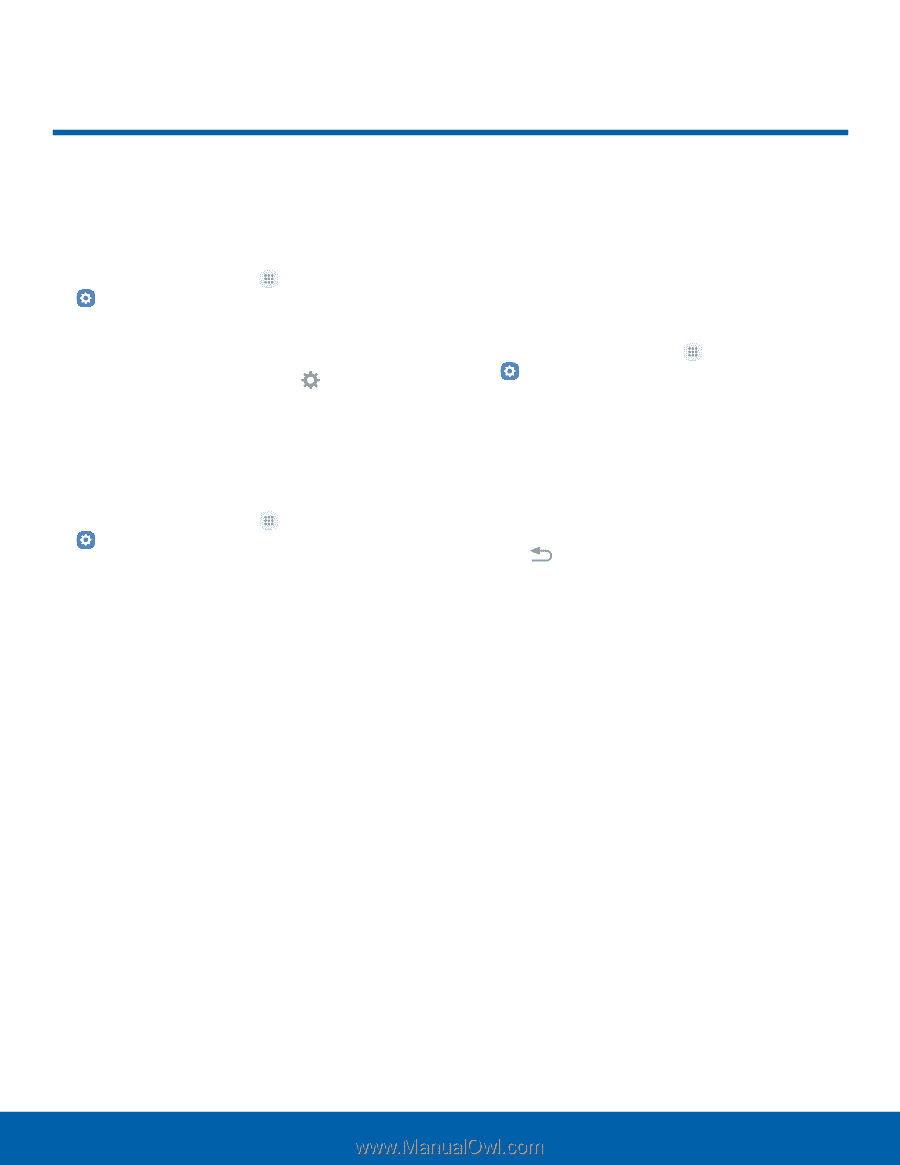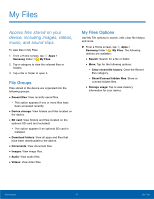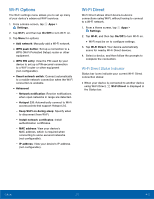Samsung Galaxy J7 User Manual - Page 69
How to Use Settings
 |
View all Samsung Galaxy J7 manuals
Add to My Manuals
Save this manual to your list of manuals |
Page 69 highlights
How to Use Settings Access Settings There are a couple of ways to access your device settings. ►► From a Home screen, tap Apps > Settings. - or - Drag down from the Status bar to display the Notification panel, and then tap Settings. Search for Settings If you are not sure exactly where to find a certain setting, you can use the Search feature. 1. From a Home screen, tap Apps > Settings. 2. Tap Search. • Enter a word or words in the Search field. As you type, settings that match display on the screen. • Tap an entry to go to that setting. Customize Quick Settings Quick settings are the settings that you are most likely to frequently use. When you first access the Settings menu, the Quick settings are set to a default list of settings. To edit the Quick settings list: 1. From a Home screen, tap Apps > Settings. 2. Tap Edit. • Choose additional settings to display in your Quick settings menu. Settings that are already in the Quick settings menu are checked. • Uncheck a setting to remove it from the Quick settings list. 3. Tap Back to save your new Quick settings menu. Settings 64 How to Use Settings