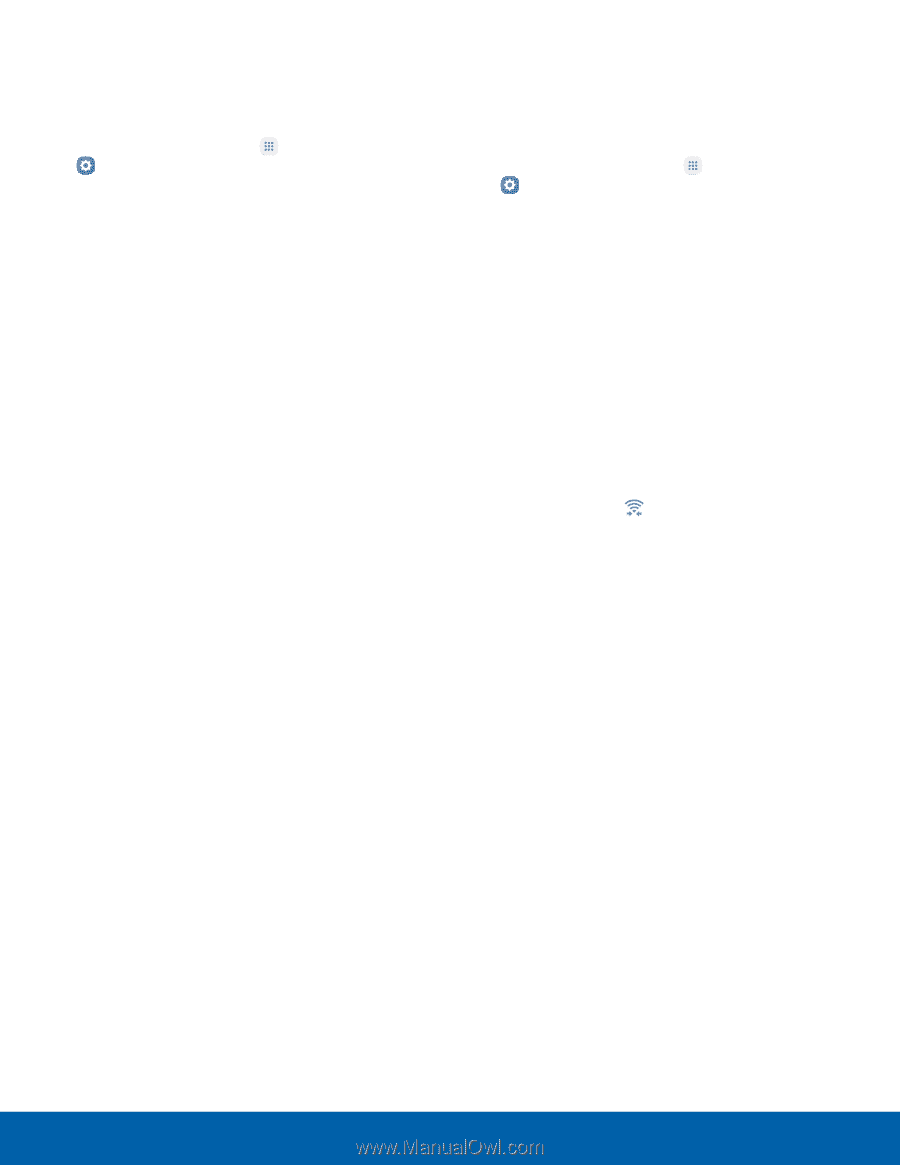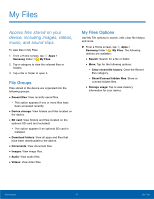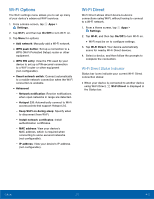Samsung Galaxy J7 User Manual - Page 71
Wi-Fi Options, Wi-Fi Direct, Wi-Fi Direct Status Indicator
 |
View all Samsung Galaxy J7 manuals
Add to My Manuals
Save this manual to your list of manuals |
Page 71 highlights
Wi-Fi Options The Wi-Fi settings menu allows you to set up many of your device's advanced Wi-Fi services. 1. From a Home screen, tap Apps > Settings. 2. Tap Wi-Fi, and then tap On/Off to turn Wi-Fi on. 3. Tap More for options: • Add network: Manually add a Wi-Fi network. • WPS push button: Set up a connection to a WPS (Wi-Fi Protected Setup) router or other equipment. • WPS PIN entry: View the PIN used by your device to set up a PIN-secured connection to a Wi-Fi router or other equipment (not configurable). • Smart network switch: Connect automatically to a mobile network connection when the Wi-Fi connection is unstable. • Advanced: -- Network notification: Receive notifications when open networks in range are detected. -- Hotspot 2.0: Automatically connect to Wi-Fi access points that support Hotspot 2.0. -- Keep Wi-Fi on during sleep: Specify when to disconnect from Wi-Fi. -- Install network certificates: Install authentication certificates. -- MAC address: View your device's MAC address, which is required when connecting to some secured networks (not configurable). -- IP address: View your device's IP address (not configurable). Wi-Fi Direct Wi-Fi Direct allows direct device-to-device connections using Wi-Fi, without having to connect to a Wi-Fi network. 1. From a Home screen, tap Apps > Settings. 2. Tap Wi-Fi, and then tap On/Off to turn Wi-Fi on. • Wi-Fi must be on to configure settings. 3. Tap Wi-Fi Direct. Your device automatically scans for nearby Wi-Fi Direct devices. 4. Select a device, and then follow the prompts to complete the connection. Wi-Fi Direct Status Indicator Status bar icons indicate your current Wi-Fi Direct connection status: • When your device is connected to another device using Wi-Fi Direct, Wi-Fi Direct is displayed in the Status bar. Settings 66 Wi‑Fi