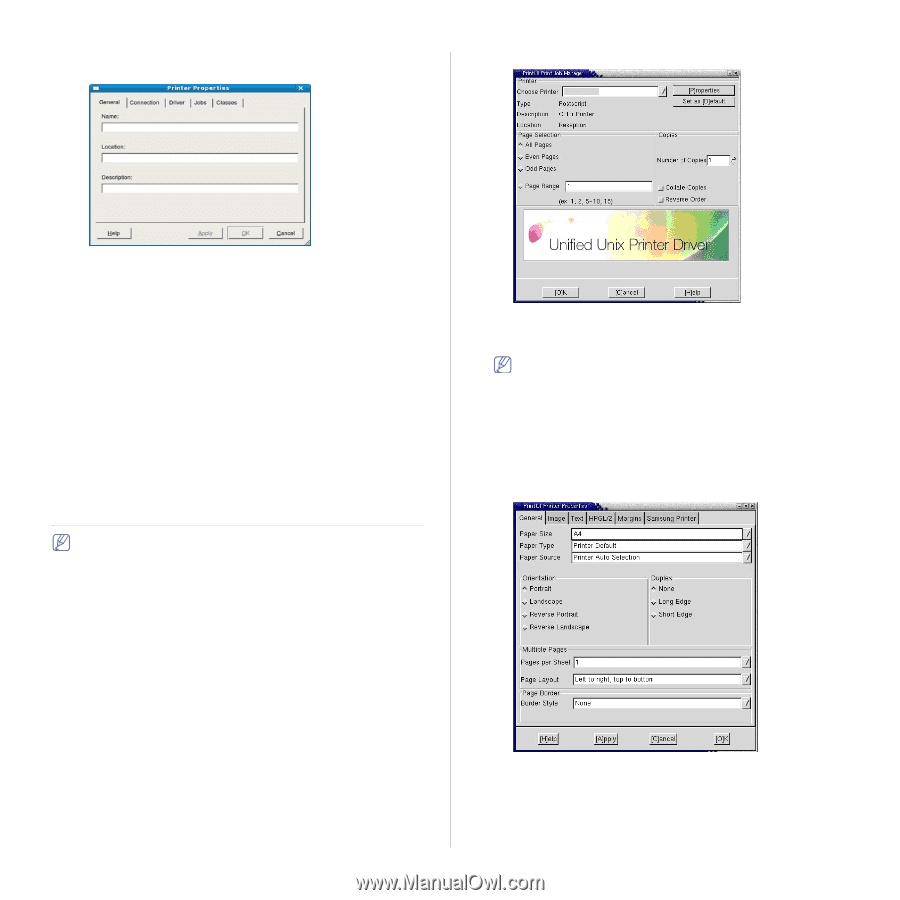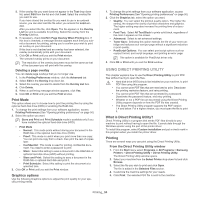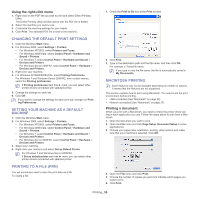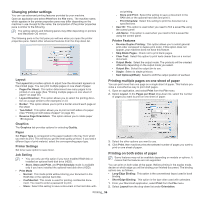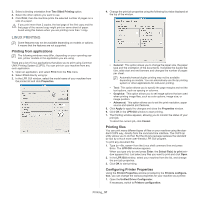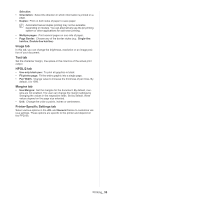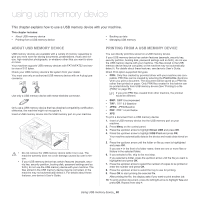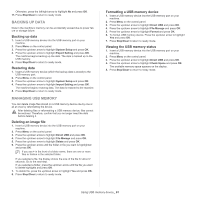Samsung ML-6512ND User Manual Ver.1.03 (English) - Page 58
UNIX printing, Proceeding the print job, Changing the printer settings
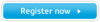 |
View all Samsung ML-6512ND manuals
Add to My Manuals
Save this manual to your list of manuals |
Page 58 highlights
2. Select your machine on the available printers list and click Properties. 3. The Printer Properties window opens. user can select various print options. The following five tabs display at the top of the window: • General: This option allows you to change the printer location and name. The name entered in this tab displays on the printer list in Printers configuration. • Connection: This option allows you to view or select another port. If you change the machine port from USB to parallel or vice versa while in use, you must re-configure the machine port in this tab. • Driver: This option allows you to view or select another machine driver. By clicking Options, you can set the default device options. • Jobs: This option shows the list of print jobs. Click Cancel job to cancel the selected job and select the Show completed jobs check box to see previous jobs on the job list. • Classes: This option shows the class that your machine is in. Click Add to Class to add your machine to a specific class or click Remove from Class to remove the machine from the selected class. 4. Click OK to apply the changes and close the Printer Properties window. UNIX PRINTING Some features may not be available depending on models or options. It means that the features are not supported. Proceeding the print job After installing the printer, choose any of the image, text, PS or HPGL files to print. 1. Execute "printui " command. For example, you are printing "document1" printui document1 This will open the UNIX Printer Driver Print Job Manager in which the 2. Select a printer which has been already added. 3. Select the printing options from the window such as Page Selection. 4. Select how many copies needed in Number of Copies. To take advantage of the printer features provided by your printer driver, press Properties (See "Changing the printer settings" on page 58). 5. Press OK to start the print job. Changing the printer settings The UNIX Printer Driver Print Job Manager in which the user can select various print options in printer Properties. The following hot keys may also be used: "H" for Help, "O" for OK and "A" for Apply and "C" for Cancel. General tab • Paper Size: Set the paper size as A4, Letter or other paper sizes, according to your requirements. • Paper Type: Choose the type of the paper. Options available in the list box are Printer Default, Plain, and Thick. • Paper Source: Select the source of the page. By default, it is Auto Printing_ 58