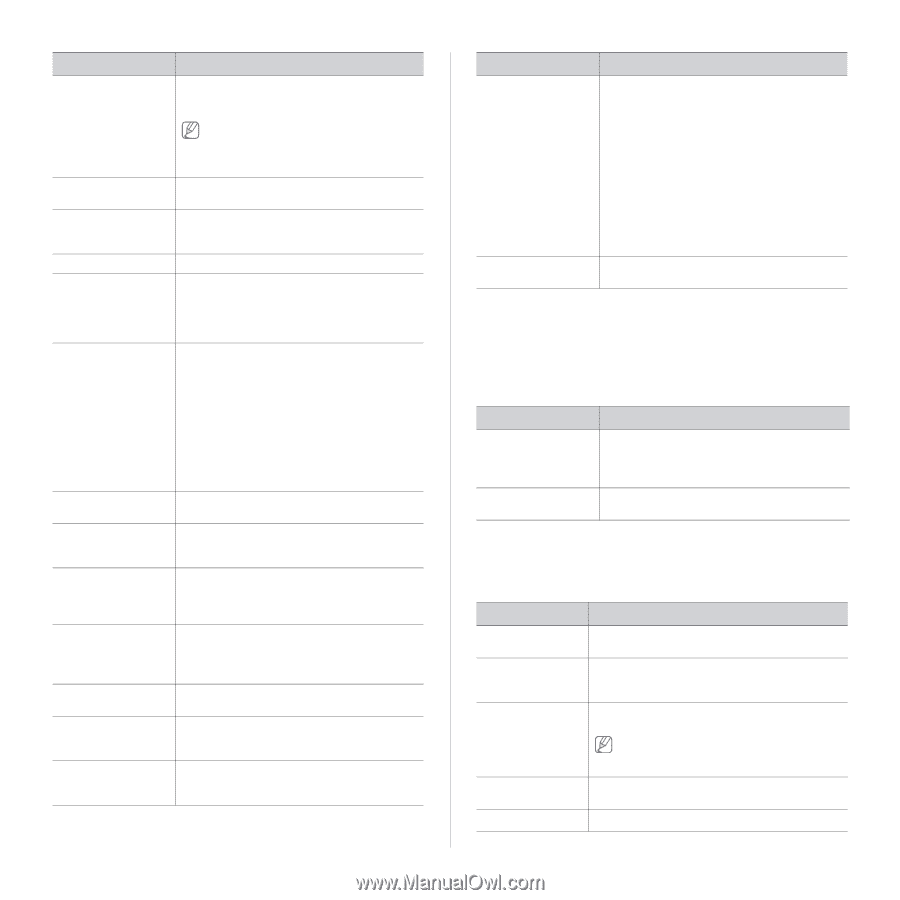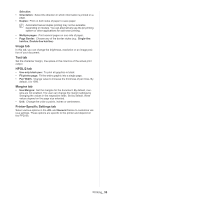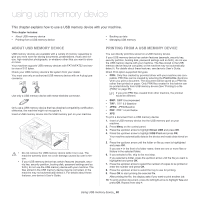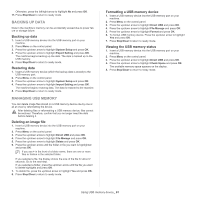Samsung ML-6512ND User Manual Ver.1.03 (English) - Page 64
Emulation, Network, DESCRIPTION, ITEMS
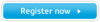 |
View all Samsung ML-6512ND manuals
Add to My Manuals
Save this manual to your list of manuals |
Page 64 highlights
ITEM DESCRIPTION Select Forma HDD Spoolinga Language Default Paper Size Power Save Auto Continue Altitude Adjustment Auto CR Job Timeout Multi-Binb Import Setting Export Setting Quiet Mode Form overlay is images stored in the printer hard disk drive (HDD) as a special file format that can be printed in layers on any document. • Select Form is not displayed when Form Menu is set as Off. • 2nd Form is displayed when Form Menu is set as Double Form. To spool documents in HDD for the network printing, select On. This menu determines the language of the text that appears on the control panel display and information printing. You can set the default paper size to use. When the machine does not receive data for an extended period of time, power consumption is automatically lowered. You can set how long the machine waits before going to power save mode. This menu determines whether or not the machine continues printing when it detects the paper unmatched to your paper setting. • Off: If paper mismatch occurs, the message will remain on the display and the machine will remain off-line until you insert the correct paper. • On: If paper mismatch occurs, an error message will display. The machine will go offline for 30 seconds, then automatically clear the message and continue printing. You can optimize print quality according to your altitude. This menu allows you to append the required carriage return to each line feed, which is useful to the Unix user or DOS user. When there is no input for a certain period of time, the machine cancels the current job. You can set the amount of time the machine will wait before canceling the job. • Mode: Select the multi-bin mode you want to use. • Default Bin: Select the bin to use as a default. You can import data stored in the USB stick to the machine (see "Restoring data" on page 61). You can export data stored in the machine to the USB stick (see "Backing up data" on page 61). You can reduce the printing noise by turning this menu on. However the printing speed and quality maybe declined. ITEM DESCRIPTION Eco Settings Clear Settings Eco mode is created to set the options that reduce toner and paper usage. • Default Mode: Select whether to turn the Eco mode on or off. - On: Set the Eco mode on. - Off: Set the Eco mode off. - Onforce: Set the Eco mode on with password. If a user wants to turn the Eco mode on/off, the user needs to enter the password. • Select Template: You can select the eco template you set from the SyncThru™ Web Service (see "Eco" on page 67). This menu allows you to restore the machine's factory default settings. a. This menu only appears when an optional hard disk drive (HDD) has been installed. b. You can only use this menu if you have installed the optional finisher or mailbox. EMULATION ITEM Emulation Type Setup DESCRIPTION The machine language defines how the computer communicates with the machine. If you select Auto, your machine can change the machine language automatically. You can set the detailed settings for the emulation type you selected. NETWORK Refer to the Network Setup chapter of this User's Guide for more information on setting the network (see "Network setup" on page 34). ITEMS Ethernet Speed 802.1x TCP/IP(IPv4) TCP/IP(IPv6) Wirelessa DESCRIPTION This menu allows you to select the ethernet speed. You can select the user authentication for network communication. For details information consult the network administrator. Select appropriate protocol and configure parameters to use the network environment. There are lots of parameters to be set; therefore, if you are not sure, leave as is, or consult the network administrator. Selects this option to use the network environment through IPv6. Configure the wireless network environments Machine status and advanced features_ 64