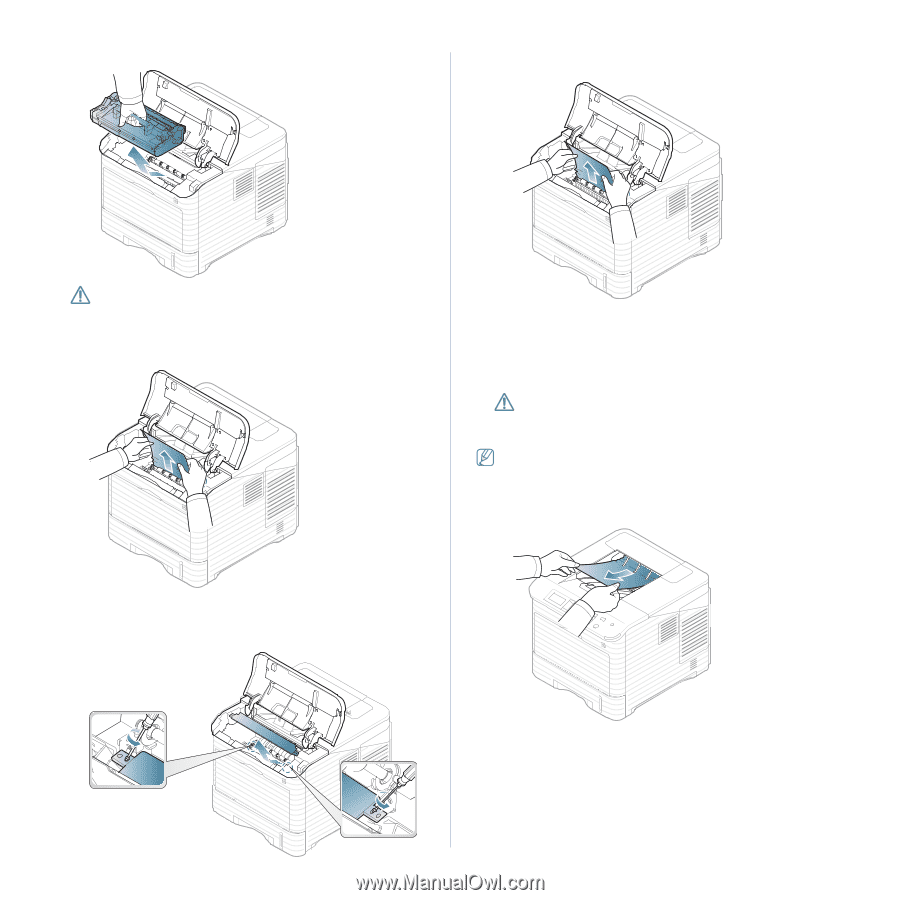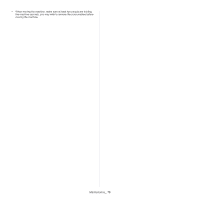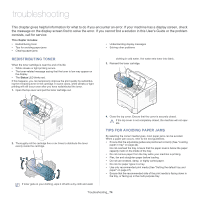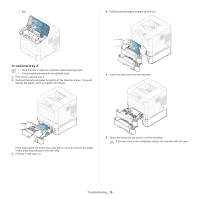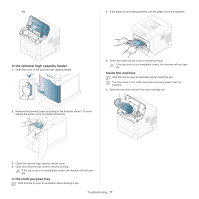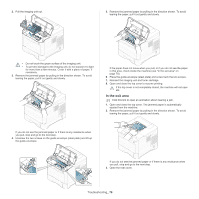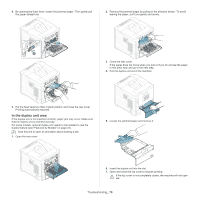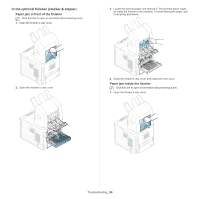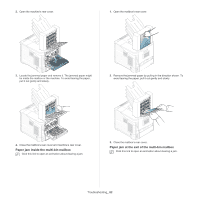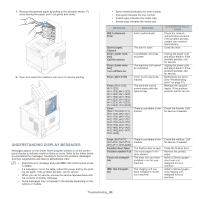Samsung ML-6512ND User Manual Ver.1.03 (English) - Page 78
In the exit area
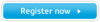 |
View all Samsung ML-6512ND manuals
Add to My Manuals
Save this manual to your list of manuals |
Page 78 highlights
2. Pull the imaging unit out. 5. Remove the jammed paper by pulling in the direction shown. To avoid tearing the paper, pull it out gently and slowly. • Do not touch the green surface of the imaging unit. • To prevent damage to the imaging unit, do not expose it to light for more than a few minutes. Cover it with a piece of paper, if necessary. 3. Remove the jammed paper by pulling in the direction shown. To avoid tearing the paper, pull it out gently and slowly. If the paper does not move when you pull, or if you do not see the paper in this area, check inside the machine (see "In the exit area" on page 78). 6. Place the guide envelope (steel plate) and screw back the two screws. 7. Reinsert the imaging unit and toner cartridge. 8. Open and close the top cover to resume printing. If the top cover is not completely closed, the machine will not operate. In the exit area Click this link to open an animation about clearing a jam. 1. Open and close the top cover. The jammed paper is automatically ejected from the machine. 2. Remove the jammed paper by pulling in the direction shown. To avoid tearing the paper, pull it out gently and slowly. If you do not see the jammed paper or if there is any resistance when you pull, stop and go to the next step. 4. Unscrew the two screws on the guide envelope (steel plate) and lift up the guide envelope. If you do not see the jammed paper or if there is any resistance when you pull, stop and go to the next step. 3. Open the rear cover. Troubleshooting_ 78