Samsung ML-6512ND User Manual Ver.1.03 (English) - Page 91
A aBbC, Solid Color or
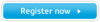 |
View all Samsung ML-6512ND manuals
Add to My Manuals
Save this manual to your list of manuals |
Page 91 highlights
CONDITION SUGGESTED SOLUTIONS Misformed charac- • If characters are improperly formed and pro- ters ducing hollow images, the paper stock may be too slick. Try different paper (See "Print media specifications" on page 108). Page skew AAAAAaaaaaBBBBBbbbbbCCCCCc • Ensure that the paper is loaded properly. • Check the paper type and quality (See "Print media specifications" on page 108). • Ensure that the guides are not too tight or too loose against the paper stack. Curl or wave • Ensure that the paper is loaded properly. • Check the paper type and quality. Both high temperature and humidity can cause paper curl (See "Print media specifications" on page 108). • Turn the stack of paper over in the tray. Also try rotating the paper 180° in the tray. Wrinkles or creases • Ensure that the paper is loaded properly. • Check the paper type and quality (See "Print media specifications" on page 108). • Turn the stack of paper over in the tray. Also try rotating the paper 180° in the tray. Back of printouts are dirty Check for leaking toner. Clean the inside of the machine (See "Cleaning the inside" on page 71). CONDITION Solid Color or Black pages A SUGGESTED SOLUTIONS • The imaging unit may not be installed properly. Remove the imaging unit and reinsert it. • The imaging unit may be defective. Remove the imaging unit and install a new one (See "Replacing the imaging unit" on page 97). • The machine may require repair. Contact a service representative. Loose toner Character Voids A • Clean the inside of the machine (See "Cleaning the inside" on page 71). • Check the paper type and quality (See "Print media specifications" on page 108). • Remove the imaging unit and then, install a new one (See "Replacing the imaging unit" on page 97). • If the problem persists, the machine may require repair. Contact a service representative. Character voids are white areas within parts of characters that should be solid black: • You may be printing on the wrong surface of the paper. Remove the paper and turn it around. • The paper may not meet paper specifications (See "Print media specifications" on page 108). Horizontal stripes A aBbC A aBbC A aBbC A aBbC A aBbC Curl If horizontally aligned black streaks, white streaks or smears appear: • The imaging unit may be installed improperly. Remove the imaging unit and reinsert it. • The imaging unit may be defective. Remove the imaging unit and install a new one (See "Replacing the imaging unit" on page 97). • The machine might had a minor shock during printing or copying. There is no problem with the machine. Try printing again. • If the problem persists, the machine may require repair. Contact a service representative. If the printed paper is curled or paper does not feed into the machine: • Turn the stack of paper over in the tray. Also try rotating the paper 180° in the tray. • Change the printer option and try again. Go to Printing Preferences, click Paper tab, and set type to Thin (See "Opening printing preferences" on page 50). Troubleshooting_ 91















