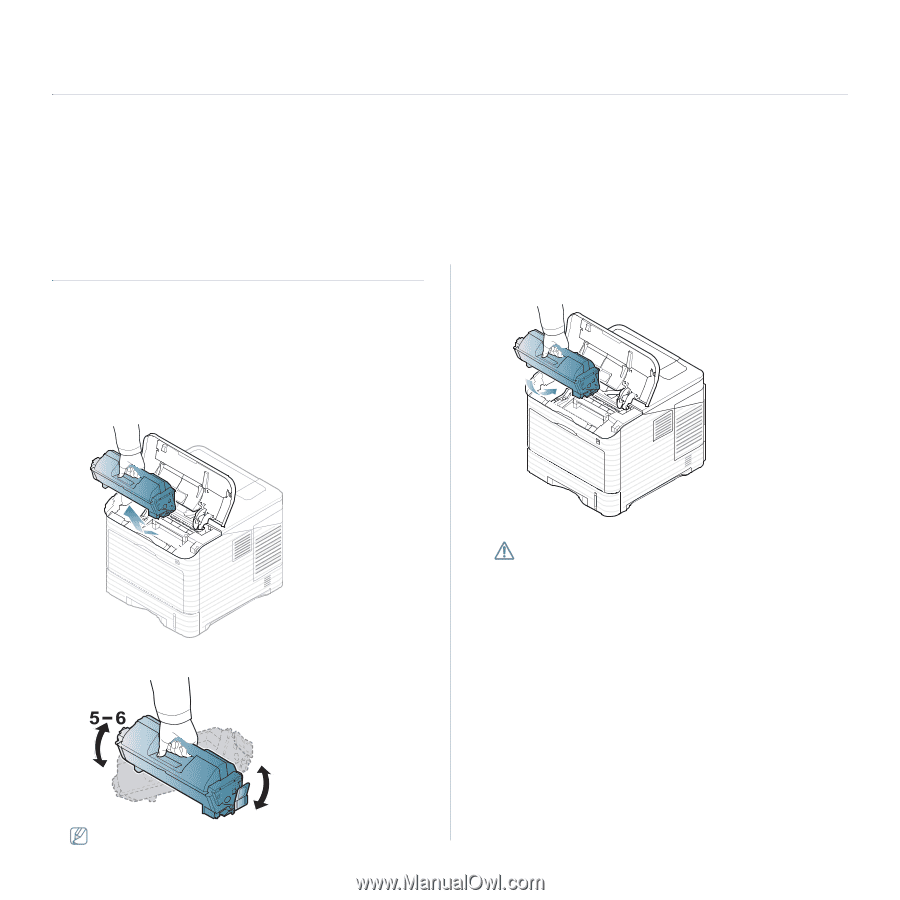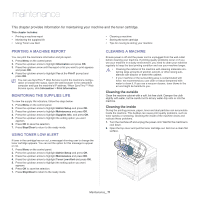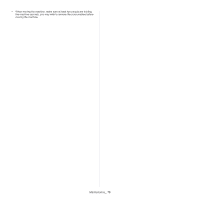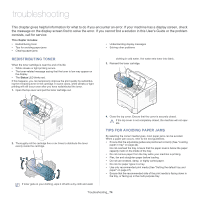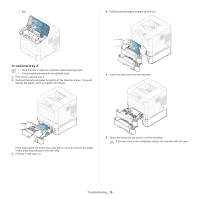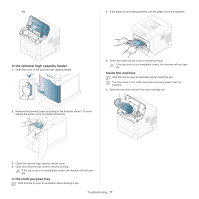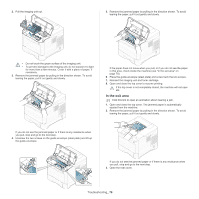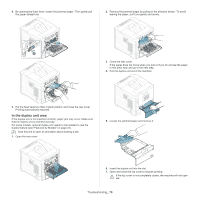Samsung ML-6512ND User Manual Ver.1.03 (English) - Page 74
Troubleshooting, Redistributing toner, Tips for avoiding paper jams
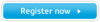 |
View all Samsung ML-6512ND manuals
Add to My Manuals
Save this manual to your list of manuals |
Page 74 highlights
troubleshooting 11. This chapter gives helpful information for what to do if you encounter an error. If your machine has a display screen, check the message on the display screen first to solve the error. If you cannot find a solution in this User's Guide or the problem consists, call for service. This chapter includes: • Redistributing toner • Tips for avoiding paper jams • Clearing paper jams • Understanding display messages • Solving other problems REDISTRIBUTING TONER When the toner cartridge is near the end of its life: • White streaks or light printing occurs. • The toner-related message saying that the toner is low may appear on the display. • The Status LED blinks red. If this happens, you can temporarily improve the print quality by redistributing the remaining toner in the cartridge. In some cases, white streaks or light printing will still occur even after you have redistributed the toner. 1. Open the top cover and pull the toner cartridge out. clothing in cold water. Hot water sets toner into fabric. 3. Reinsert the toner cartridge. 2. Thoroughly roll the cartridge five or six times to distribute the toner evenly inside the cartridge. 4. Close the top cover. Ensure that the cover is securely closed. If the top cover is not completely closed, the machine will not operate. TIPS FOR AVOIDING PAPER JAMS By selecting the correct media types, most paper jams can be avoided. When a paper jam occurs, refer to the next guidelines. • Ensure that the adjustable guides are positioned correctly (See "Loading paper in tray" on page 44). Do not overload the tray. Ensure that the paper level is below the paper capacity mark on the inside of the tray. • Do not remove paper from the tray while your machine is printing. • Flex, fan and straighten paper before loading. • Do not use creased, damp, or highly curled paper. • Do not mix paper types in a tray. • Use only recommended print media (See "Setting the default tray and paper" on page 47). • Ensure that the recommended side of the print media is facing down in the tray, or facing up in the multi-purpose tray. If toner gets on your clothing, wipe it off with a dry cloth and wash Troubleshooting_ 74