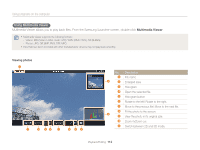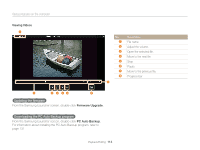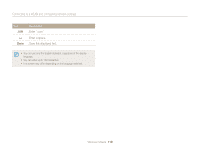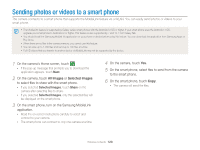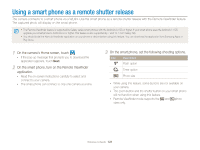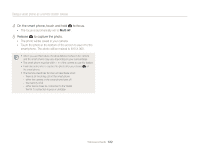Samsung MV900F User Manual Ver.1.0 (English) - Page 118
Using the login browser, Network connection tips, Set the AP.
 |
View all Samsung MV900F manuals
Add to My Manuals
Save this manual to your list of manuals |
Page 118 highlights
Connecting to a WLAN and configuring network settings Using the login browser You can enter your login information via the login browser when connecting to some APs, sharing sites, or cloud servers. Icon Description Set the AP. Move to the previous page. Move to the next page. Stop loading the page. Reload the page. Close the login browser. • You cannot select some items depending on the page you connected to. This does not indicate a malfunction. • The login browser may not close automatically after you log into some pages. If this occurs, close the login browser by touching , and then proceed with a desired operation. • It may take longer to load the login page due to the page size or network speed. If this occurs, wait until the login information input window appears. Network connection tips • The quality of the network connection will be determined by the AP. • The further the distance between your camera and the AP, the longer it will take to connect to the network. • If a nearby device is using the same radio frequency signal as your camera, it may interrupt your connection. • If your AP name is not in English, the camera may not be able to locate the device or the name may appear incorrectly. • For network settings or a password, contact your network administrator or network service provider. • If a WLAN requires authentication from the service provider, you may not be able to connect to it. To connect the WLAN, contact your network service provider. • Depending on the encryption type, the number of digits in the password may differ. • A WLAN connection may not be possible in all surroundings. • The camera may display a WLAN enabled printer on the AP List. You cannot connect to a network via a printer. • You cannot connect your camera to a network and a TV simultaneously. Also, you cannot view photos or videos on a TV while connected to a network. • Connecting to a network may incur additional charges. Costs will vary based on the conditions of your contract. • If you cannot connect to a WLAN, try another AP from the available AP list. Wireless network 117