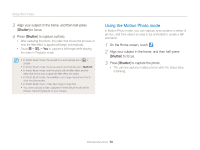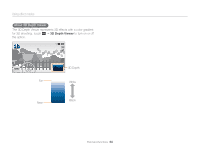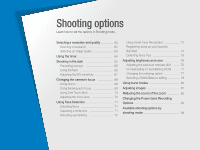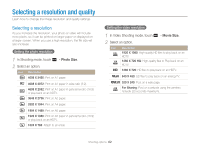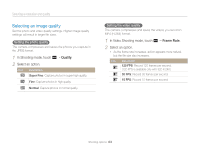Samsung MV900F User Manual Ver.1.0 (English) - Page 60
Using the 3D Photo mode, On the screen, draw an area to be animated.
 |
View all Samsung MV900F manuals
Add to My Manuals
Save this manual to your list of manuals |
Page 60 highlights
Using effect modes 4 On the screen, draw an area to be animated. • To adjust the motion speed, touch +/- icon. • To adjust the thickness of the brush, touch . • To draw the animated area again, touch . • To recapture a photo, touch . 5 Touch to save the photo. • The camera saves an animated GIF and one JPG of the first scene from the GIF file. You cannot view the JPG file on your camera. To view it, connect your camera to a PC. • In Motion Photo mode, the resolution is automatically set to . • Use a tripod to prevent your camera from shaking. • In Motion Photo mode, it may take longer to save files. Using the 3D Photo mode You can take 3D pictures in 3D Photo mode that can be viewed on a 3D TV or 3D monitor. 1 On the Home screen, touch . 2 Align your subject in the frame, and then half-press [Shutter] to focus. 3 Press [Shutter] to capture the photo. • The camera captures 2 photos in both JPEG and MPO file formats. • When using the 3D Photo mode, limited shooting options are available. • An MPO file for 3D effects can only be displayed on devices supporting the MPO format (3D TV and 3D monitor), while the camera can display only regular JPEG files. • If you want to see the 3D effect of MPO files on a 3D TV or 3D monitor, you need to wear 3D glasses provided by the manufacturer. • The resolution is fixed at in the 3D Photo mode. Extended functions 59