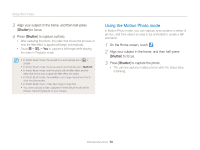Samsung MV900F User Manual Ver.1.0 (English) - Page 55
To adjust the size, touch the self-shot screen, and then
 |
View all Samsung MV900F manuals
Add to My Manuals
Save this manual to your list of manuals |
Page 55 highlights
Using effect modes 5 To adjust the size, touch the self-shot screen, and then drag the corner of the box that appears around it. 6 Flip the screen and take a self-portrait shot. • The insertion window appears larger when you half-press [Shutter], so that you can determine whether or not the subject is in focus. • To record a video, touch . To stop recording and insert the video, touch . • While recording a video, touch to pause or touch to resume. • To recapture a background photo, touch Exit. • In the Picture in Picture mode, the resolution is automatically set to . • The final Picture-in-picture photos or videos are saved as one combined file and the inserted photos or videos are not saved separately. • When inserting a video, the resolution for the combined file is automatically set to . • When capturing a background photo, a photo captured in the vertical position does not rotate automatically. • The maximum size of the insertion window is 320 X 240, and the aspect ratio stays the same when changing the size. • The maximum length of video that can be inserted is 20 minutes in 4:3 ratio. • In Picture in Picture mode, the available zoom range may be less than in other shooting modes. • When you select a background photo from your saved photos, black bars may appear at the edges of the image, depending on the aspect ratio. • If you flip the screen and take a self-portrait shot, the self-shot image will be flipped horizontally. Extended functions 54