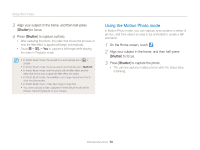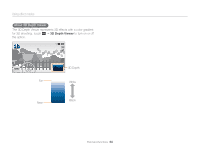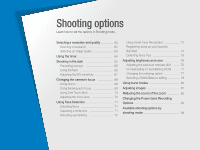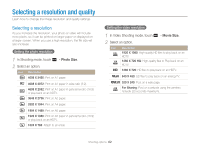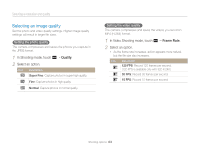Samsung MV900F User Manual Ver.1.0 (English) - Page 59
Using the Motion Photo mode, Align your subject in the frame, and then half-press, to focus., Press
 |
View all Samsung MV900F manuals
Add to My Manuals
Save this manual to your list of manuals |
Page 59 highlights
Using effect modes 3 Align your subject in the frame, and then half-press [Shutter] to focus. 4 Press [Shutter] to capture a photo. • After capturing the photo, the video that shows the process of how the filter effect is applied will begin automatically. • Touch “ “ Yes to capture a still image while playing the video in Playback mode. • In Artistic Brush mode, the resolution is automatically set to or smaller. • In Artistic Brush mode, the focus area is automatically set to Multi AF. • In Artistic Brush mode, both the photo with the filter effect and the video that shows how to apply the filter effect are saved. • In Artistic Brush mode, the available zoom range may be less than in other shooting modes. • In Artistic Brush mode, it may take longer to save files. • You cannot upload a video captured in Artistic Brush mode via the wireless networking feature on your camera. Using the Motion Photo mode In Motion Photo mode, you can capture and combine a series of photos, and then select an area to be animated to create a GIF animation. 1 On the Home screen, touch . 2 Align your subject in the frame, and then half-press [Shutter] to focus. 3 Press [Shutter] to capture the photo. • The camera captures multiple photos while the status lamp is blinking. Extended functions 58