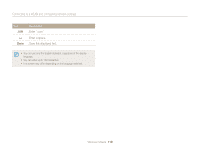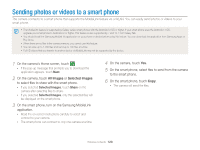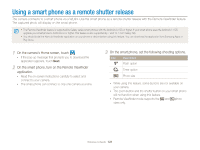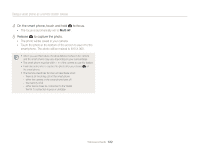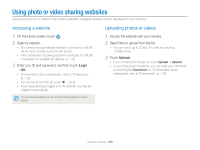Samsung MV900F User Manual Ver.1.0 (English) - Page 121
Sending photos or videos to a smart phone
 |
View all Samsung MV900F manuals
Add to My Manuals
Save this manual to your list of manuals |
Page 121 highlights
Sending photos or videos to a smart phone The camera connects to a smart phone that supports the MobileLink feature via a WLAN. You can easily send photos or videos to your smart phone. • The MobileLink feature is supported by Galaxy series smart phones with the Android 2.2 OS or higher. If your smart phone uses the Android 2.1 OS, upgrade your smart phone to Android 2.2 or higher. This feature is also supported by 7 and 10.1 inch Galaxy Tab. • You should install the Samsung MobileLink application on your phone or device before using this feature. You can download the application from Samsung Apps or Play Store. • When there are no files in the camera memory, you cannot use this feature. • You can view up to 1,000 files and send up to 100 files at a time. • Full HD videos that you transfer to another device via MobileLink may not be supported by the device. 1 On the camera's Home screen, touch . • If the pop-up message that prompts you to download the application appears, touch Next. 2 On the camera, touch All Images or Selected Images to select files to share with the smart phone. • If you selected Selected Images, touch Share on the camera after selecting files to share. • If you selected Selected Images, only the selected files will be displayed on the smart phone. 3 On the smart phone, turn on the Samsung MobileLink application. • Read the on-screen instructions carefully to select and connect to your camera. • The smart phone can connect to only one camera at a time. 4 On the camera, touch Yes. 5 On the smart phone, select files to send from the camera to the smart phone. 6 On the smart phone, touch Copy. • The camera will send the files. Wireless network 120