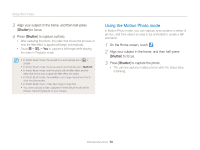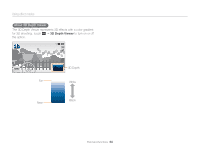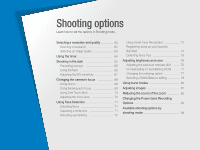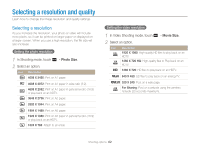Samsung MV900F User Manual Ver.1.0 (English) - Page 58
Using the Artistic Brush mode, icons to adjust.
 |
View all Samsung MV900F manuals
Add to My Manuals
Save this manual to your list of manuals |
Page 58 highlights
Using effect modes 5 Drag the selected frame to place it to a desired location. 6 To adjust the size, touch the selected frame, and then drag the corner of the box that appears around it. 7 Touch o. 8 Adjust transparency by moving the sliders or touching the +/- icons to adjust. 9 Align your subject in the frame, and then half-press [Shutter] to focus. 10 Press [Shutter] to capture a photo. • To recapture a background photo, touch Exit “ Yes. • When using the My Magic Frame mode, limited shooting options are available. • As the area to be displayed as transparent increases, it may take longer to save the picture. • When using the My Magic Frame mode, the area displayed transparent in the frame is focused. • The resolution is fixed at in the My Magic Frame mode. Using the Artistic Brush mode In Artistic Brush mode, you can capture a photo, and then view a video that shows the process of how the filter effect is applied. 1 On the Home screen, touch . 2 Select a filter. Ink Painting Cartoon Sketch Option Ink Painting Cartoon Sketch Description Apply a watercolor painting effect. Apply a cartoon painting effect. Apply a pen sketch effect. Extended functions 57