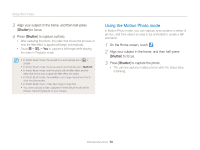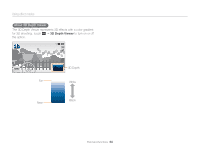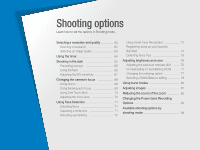Samsung MV900F User Manual Ver.1.0 (English) - Page 57
Using the Magic Frame mode, Select a desired frame.
 |
View all Samsung MV900F manuals
Add to My Manuals
Save this manual to your list of manuals |
Page 57 highlights
Using effect modes Using the Magic Frame mode In Magic Frame mode, you can apply various frame effects to your photos. The shape and the feel of the photos will change according to the frame you select. 1 On the Home screen, touch . 2 Select a desired frame. Wall Art Old Film Ripple Full Moon 3 Align your subject in the frame, and then half-press [Shutter] to focus. 4 Press [Shutter] to capture the photo. In Magic Frame mode, the resolution is automatically set to . Using the My Magic Frame mode In My Magic Frame mode, you can make part of the photo transparent, and then capture a new photo within the transparent area. 1 On the Home screen, touch . 2 Half-press [Shutter] to focus, and then press [Shutter] to capture a background photo. 3 Touch Use. • To recapture a background photo, touch Retake. • To select a background photo from your saved photos, touch . You cannot select a video file, a photo captured in Live Panorama or 3D Photo mode. 4 Select a desired frame. • To draw a new frame and set the thickness of the pen, touch . Extended functions 56