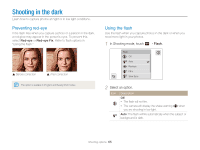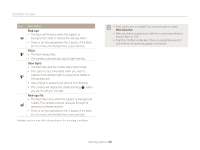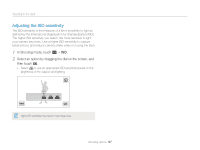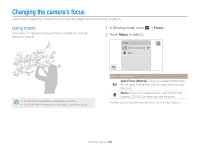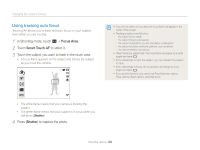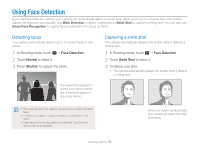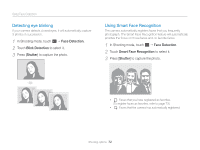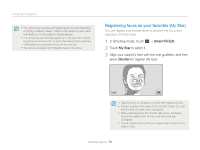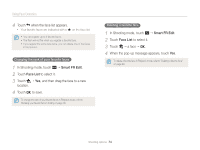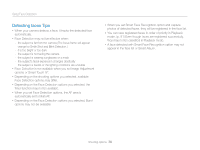Samsung MV900F User Manual Ver.1.0 (English) - Page 71
Using One Touch Shot, Adjusting the focus area, Focus Area, One Touch Shooting
 |
View all Samsung MV900F manuals
Add to My Manuals
Save this manual to your list of manuals |
Page 71 highlights
Changing the camera's focus Using One Touch Shot You can capture a photo with the touch of your finger. As you touch on a subject, the camera focuses on the subject automatically and capture a photo. 1 In Shooting mode, touch m “ Focus Area. 2 Touch One Touch Shooting to select it. 3 Touch the subject to capture a photo. If you use this function, you cannot set Timer, Intelli zoom and Burst options. Adjusting the focus area You can get clearer photos by selecting an appropriate focus area according to your subject's location in the scene. 1 In Shooting mode, touch m “ Focus Area. 2 Select an option. Icon Description Center AF: Focus on the center of the frame (suitable when subjects are located at or near the center). Multi AF: Focus on one or more of 9 possible areas. One Touch Shooting: Focus on the subject and capture a photo by touching the image on the screen. (p. 70) Smart Touch AF: Focus on and track the subject that you touch on the screen. (p. 69) Available shooting options may differ depending on the shooting conditions. Shooting options 70