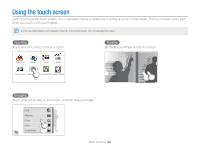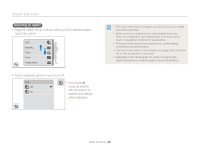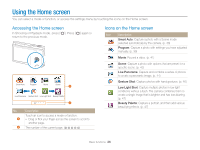Samsung MV900F User Manual Ver.1.0 (English) - Page 30
Rearranging icons, Setting Wallpaper, Touch and hold an icon., Drag it to a new location.
 |
View all Samsung MV900F manuals
Add to My Manuals
Save this manual to your list of manuals |
Page 30 highlights
Using the Home screen Rearranging icons You can rearrange the icons on the Home screen in any order. 1 Touch and hold an icon. Smart Auto Program Movie Scene Live Panorama Gesture Shot Low Light Shot Beauty Palette 2 Drag it to a new location. • To move an icon to another page, drag it to the left or right edge of the screen. When you drop the icon to a new location, the other icons will neatly slide out of the way. Smart Auto Program Movie Scene Low Light Shot Beauty Palette Setting Wallpaper Set wallpaper for the Home screen with a desired image. 1 On the Home screen, touch . 2 Select an option. Icon Description Select a desired wallpaper from the default gallery. Set a photo you have captured as wallpaper. • You can set a specified area as wallpaper. 3 Select a desired wallpaper, and then touch o. You can also set the photo you are viewing as wallpaper by touching m “ Set Wallpaper “ o in Playback mode. Basic functions 29