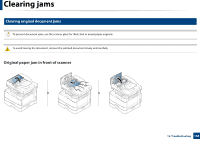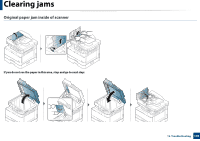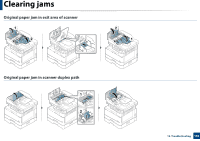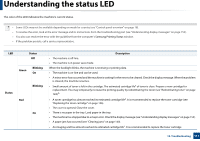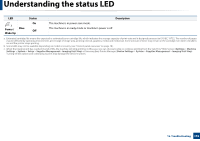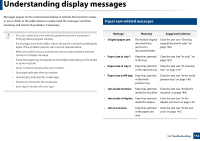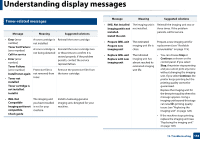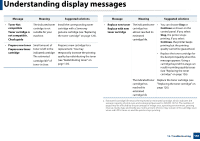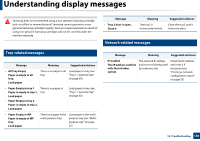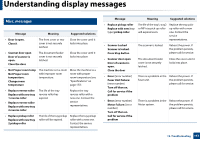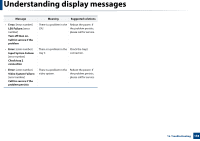Samsung MultiXpress SL-K2200 User Guide - Page 153
Understanding display messages
 |
View all Samsung MultiXpress SL-K2200 manuals
Add to My Manuals
Save this manual to your list of manuals |
Page 153 highlights
Understanding display messages Messages appear on the control panel display to indicate the machine's status or errors. Refer to the tables below to understand the messages' and their meaning, and correct the problem, if necessary. 8 Paper Jam-related messages • You can resolve the error with the guideline from the computer's Printing Status program window. • If a message is not in the table, reboot the power and try the printing job again. If the problem persists, call a service representative. • When you call for service, provide the service representative with the contents of display message. • Some messages may not appear on the display depending on the model or optional goods • [error number] indicates the error number. • [tray type] indicates the tray number. • [media type] indicates the media type. • [media size] indicates the media size. • [unit type] indicates the unit type. Message Meaning Suggested solutions • Original paper jam The loaded original document has jammed in document feeder. Clear the jam (see "Clearing original document jams" on page 148). • Paper Jam in tray 1 Paper has jammed Clear the jam (see "In tray1" on in the tray. page 140). • Paper Jam in tray 2 Paper has jammed Clear the jam (see "In optional in the optional tray. tray" on page 141). • Paper Jam in MP tray Paper has jammed in the multipurpose tray. Clear the jam (see "In the multipurpose tray" on page 143). • Jam inside machine Paper has jammed Clear the jam (see "Inside the inside the machine. machine" on page 144). • Jam inside of duplex Paper has jammed Clear the jam (see "In the inside the duplex. duplex unit area" on page 147). • Jam in exit area Paper has jammed in the paper exit area. Clear the jam (see "In the exit area" on page 145). 12. Troubleshooting 153