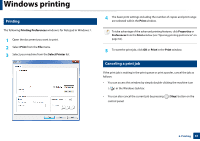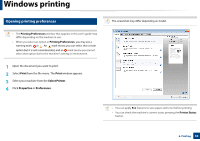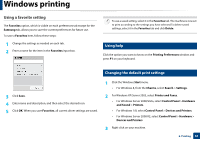Samsung MultiXpress SL-K2200 User Guide - Page 66
Cancelling a print job, Opening more settings
 |
View all Samsung MultiXpress SL-K2200 manuals
Add to My Manuals
Save this manual to your list of manuals |
Page 66 highlights
Windows printing Cancelling a print job Basic tab If the printing job is waiting in the print queue or print spooler, cancel the job as follows: • You can access this window by simply double-clicking the machine icon ( ) in the Windows task bar. • You can also cancel the current job by pressing control panel. (Stop) button on the Opening more settings The screen may appear somewhat different depending on the model or options. You can set up more printing parameters. 1 Open the document you want to print. 2 From the Charms, select Devices. 3 Select your printer from the list. 4 Click More settings. Basic This option allows you to choose the basic printing settings such as copies, orientation, and document type. Eco settings This option allows you to choose multiple pages per side to save media. 6. Printing 66