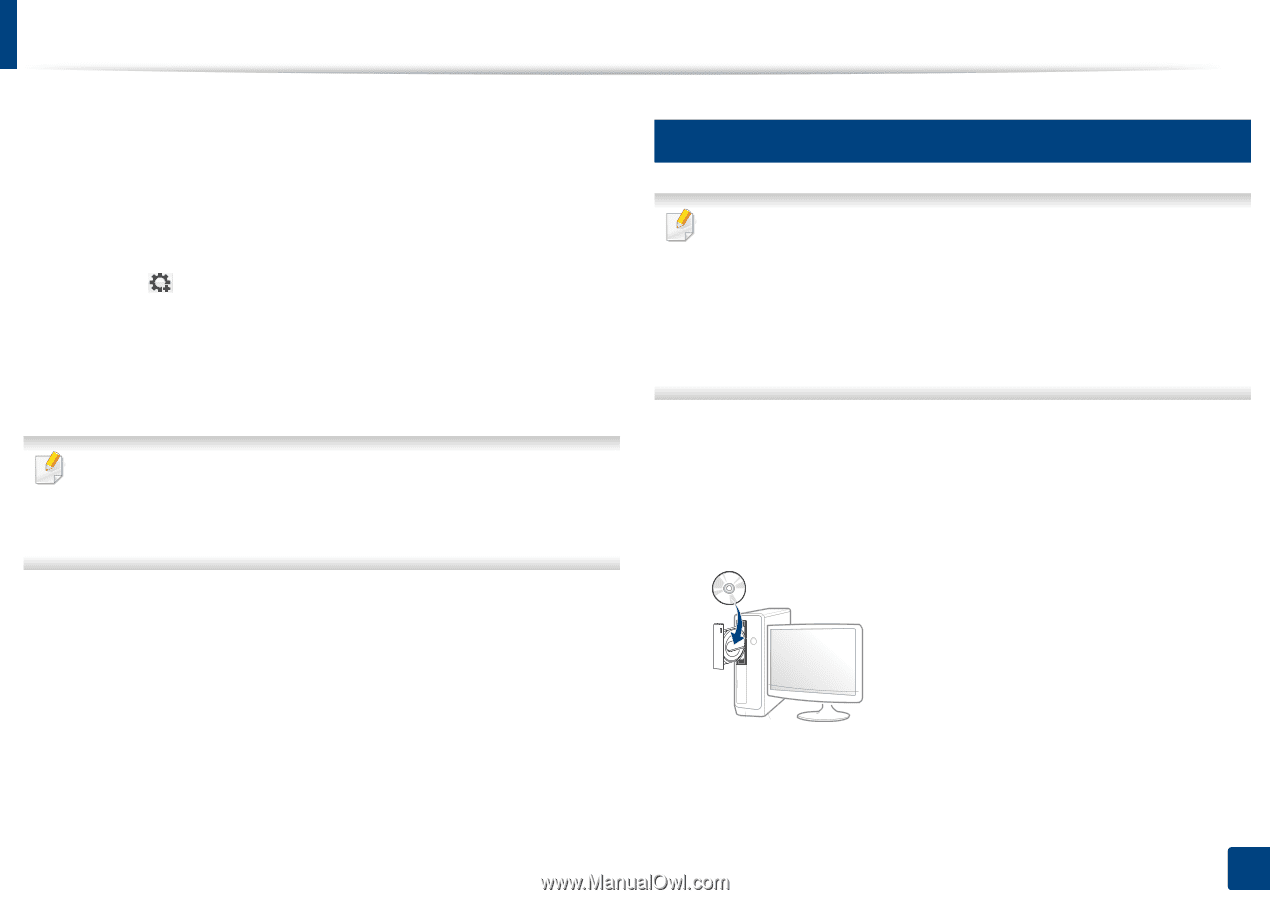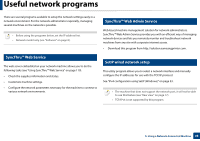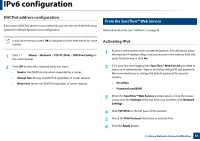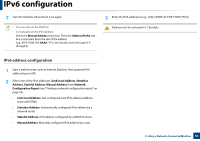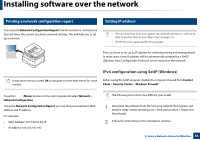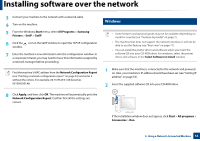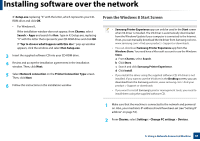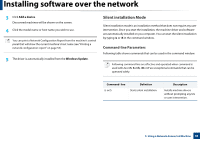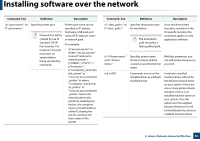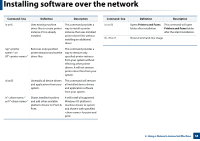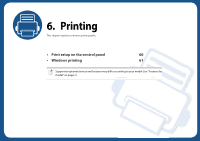Samsung MultiXpress SL-K2200 User Guide - Page 54
Windows
 |
View all Samsung MultiXpress SL-K2200 manuals
Add to My Manuals
Save this manual to your list of manuals |
Page 54 highlights
Installing software over the network 3 Connect your machine to the network with a network cable. 4 Turn on the machine. 5 From the Windows Start menu, select All Programs > Samsung Printers > SetIP > SetIP. 6 Click the icon in the SetIP window to open the TCP/IP configuration window. 7 Enter the machine's new information into the configuration window. In a corporate intranet, you may need to have this information assigned by a network manager before proceeding. Find the machine's MAC address from the Network Configuration Report (see "Printing a network configuration report" on page 53) and enter it without the colons. For example, 00:15:99:29:51:A8 becomes 0015992951A8. 8 Windows • Some features and optional goods may not be available depending on model or country (see "Features by model" on page 7). • The machine that does not support the network interface, it will not be able to use this feature (see "Rear view" on page 17). • You can install the printer driver and software when you insert the software CD into your CD-ROM drive. For windows, select the printer driver and software in the Select Software to Install window. 1 Make sure that the machine is connected to the network and powered on. Also, your machine's IP address should have been set (see "Setting IP address" on page 53). 2 Insert the supplied software CD into your CD-ROM drive. 8 Click Apply, and then click OK. The machine will automatically print the Network Configuration Report. Confirm that all the settings are correct. If the installation window does not appear, click Start > All programs > Accessories > Run. 5. Using a Network-Connected Machine 54